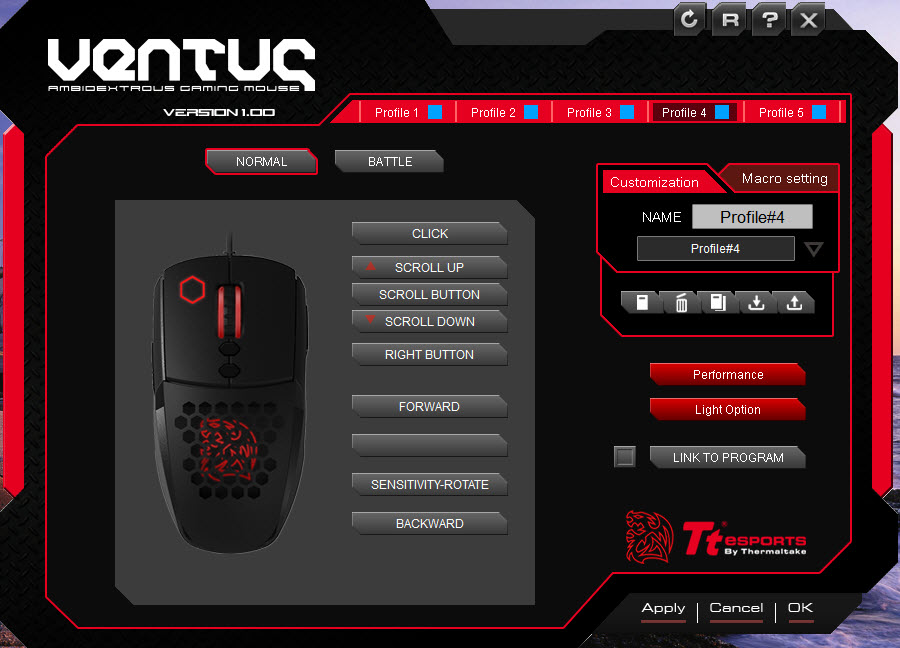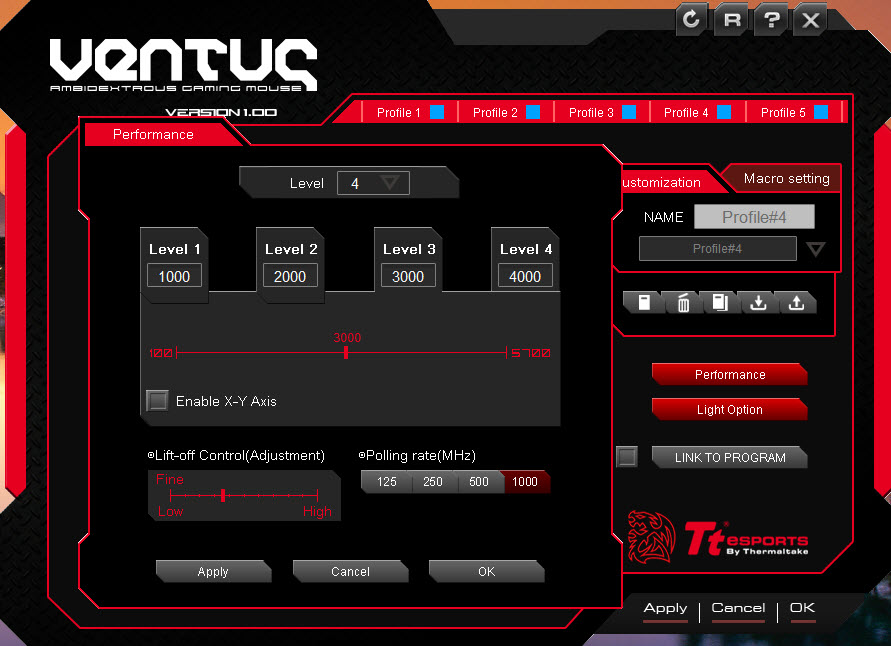SOFTWARE INSTALLATION
To install the mouse software go to ttesports.com. Scroll down to the bottom of the page and you will find a link to install the program for the VENTUS gaming mouse. We chose to install TT ESPORTS VENTUS AP V1.0 file, which is about 32 megabytes in size. The install process was very easy and straight forward by simply following the on-screen instructions.
To open the program, you must go to the Start Menu, as the software installation does not create a desktop link. The first thing the program does is ask to update the firmware of the mouse, which takes approximately 3 minutes. Don’t worry that your cursor will not move during the update. The firmware will let you know when it’s finished and then you’ll just need to close the dialog box by clicking the “X” in the upper right hand corner.
In the VENTUS program you can customize the mouse DPI settings to four levels, from 500 to 5700 DPI, and you can create up to five different profiles. In each profile you can cycle through four different DPI settings. You can name each profile by their intended use and you’ll be able to switch through them by clicking the top button, just below the scroll wheel.
There are two buttons below the scroll wheel. The upper button is for profile settings and the bottom button is for DPI settings. As you switch between the profiles or the DPI settings, a notification will appear on the bottom center of your screen in red.
For just surfing the web and doing day-to-day tasks on the computer, we kept the mouse set at 3000 DPI, as it made the cursor move across the screen quickly and accurately without having to physically move the mouse across the entire mouse pad.
Review Overview
Design
Features
Specifications & Features
Peformance
Price
Great for the casual gamer
The Tt eSports Ventus mouse is great for the casual gamer. Great for the left or right handed gamer, as well it is priced affordably at $49.99 us
 Technology X Tomorrow's Technology Today!
Technology X Tomorrow's Technology Today!