TACTICAL MIXING CONSOLE AND SIRUS AUDIO CENTER SOFTWARE
The puck-sized ‘Tactical Mixing Console’ is the core component of the Sirus’ sound quality and definitely a killer add-on that allows external control of the entire headset. The bottom of the mixer has an excellent rubber-grip halo that will prevent it from errantly moving:
As we can see, there are primarily five options that can be switched on-the-fly simply using the middle button – Rear, Front, Master, Center, and Bass. The buttons to the left and right are for muting the microphone and headset speakers respectively. Instead of having to minimize a game window or a movie to change settings software-side, the external functions on the mixer allow for fast and easy transitions from one option to the other.
Mentioned prior, the cabling running from the Tactical Mixing Console is braided, as with the headset. As well, the secondary USB allows powering of the headset and mixer, so the dull red lighting gives excellent illuminance in dark environments without feeling tacky or obtrusive.
Now on to the Sirus Audio Center software, which at first glace may seem plain; it is anything but. You have your normal ‘info’, ‘settings’, ‘minimize’, and ‘exit’ buttons up top, with an LCD-style readout of your current configuration followed by the volume slider.. The ⇌ icon represents your current audio profile and will allow you to cycle through other present/custom profiles. The ‘SVN’ (Smart Volume Normalization) button boosts the sound quality and bass strength by emphasizing certain frequency ranges.
Right-clicking on the ‘speakers’ and ‘mic’ buttons gives a slue of advanced options to choose from. Oddly there is no way of telling these features are here from first-launch, and the only way to access these menus is by right clicking the two buttons. ‘Volume Control’ is the default option, and along with ‘Sample Rate’, is shared between the two buttons. The 10-channel ‘Equalizer’ is pretty solid as it contains preset and custom profiles, but is available solely for the speakers:
‘Environment Effects’ on the speakers are pretty neat, and you have four to choose from: ‘Concert Hall’, ‘Underwater’, ‘Shower’, and ‘Psychotic’. The microphone using ‘Xear SingFX Magic Voice’ has its own set in ‘Monster’, ‘Duck’, Male’, and ‘Female’. A mix of psychotic and monster definitely makes for an interesting experience, but these modifications are for simple tomfoolery instead of everyday use. Definitely two solid and funny additions by Cooler Master:
That does it for the microphone menu, so let us focus of the rest of the speaker options. ‘Speaker Settings’ allow changing the configuration to ‘Stereo’, ‘Quadraphonic’, or the default ‘5.1 Surround’.
For extra flexibility, the Sirus software also has a ‘7.1 Virtual Speaker Shifter’ which works beautifully. Instead of cheap emulation, the 7.1 surround-sound will imitate the two extra back speakers on the 5.1 headset perfectly. Furthermore, you can customize the virtual speaker layout to your preference. Along with ‘Flex Bass II’, I was astounded the first time I used both features in Battlefield 3, as they literally projected a full surround-sound setup perfectly with excellent bass, despite the Sirus headset being two speakers short in 5.1.
 Technology X Tomorrow's Technology Today!
Technology X Tomorrow's Technology Today!





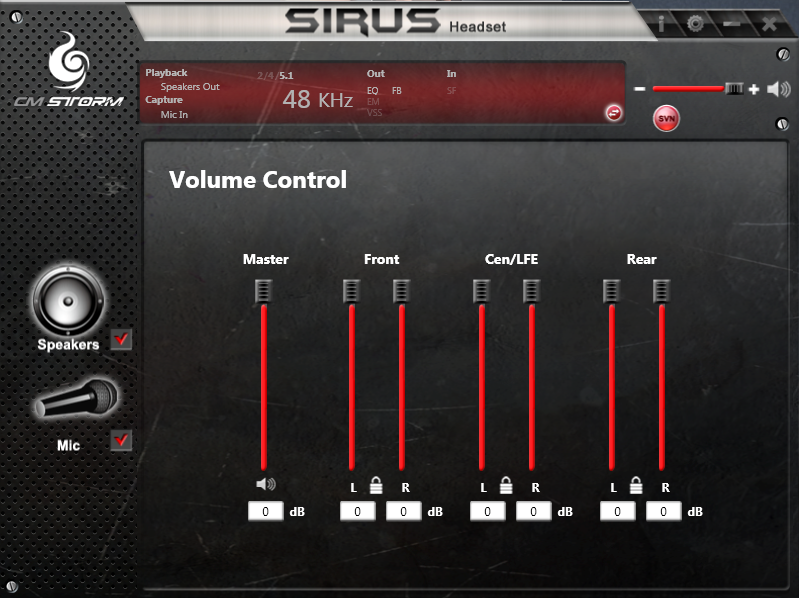
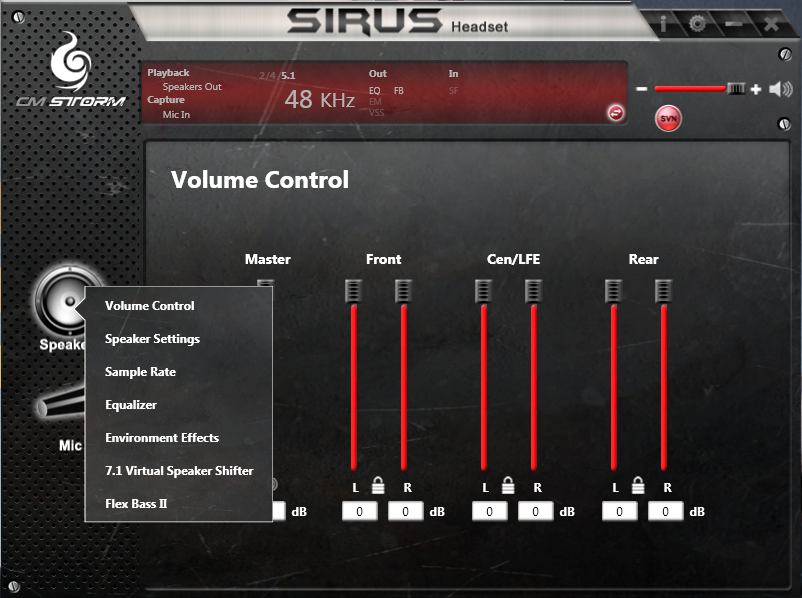
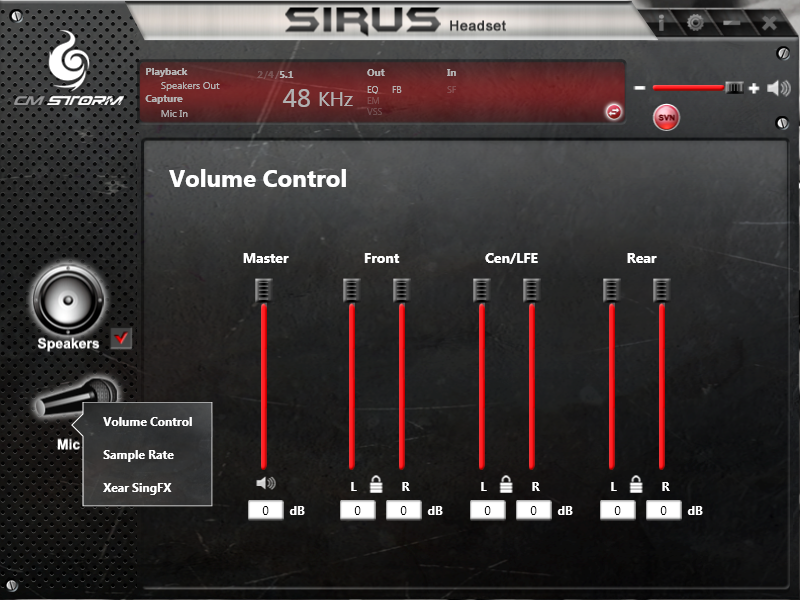
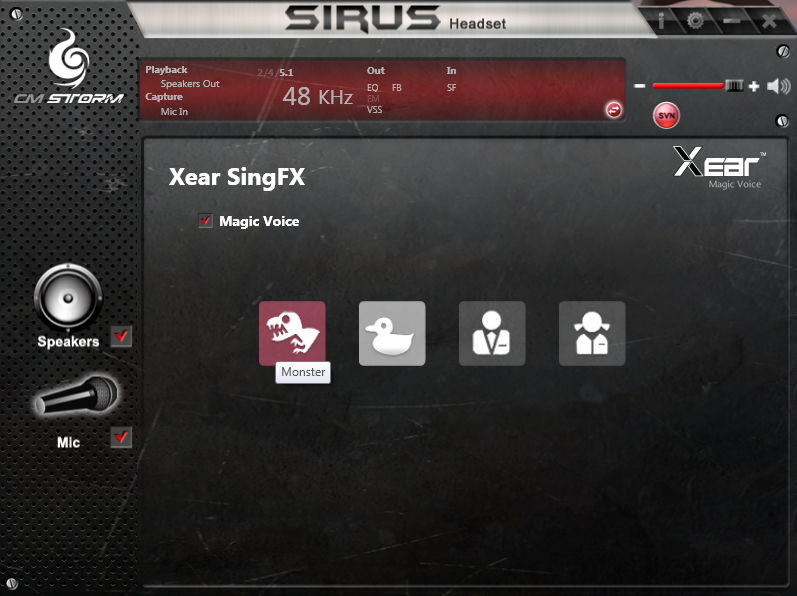

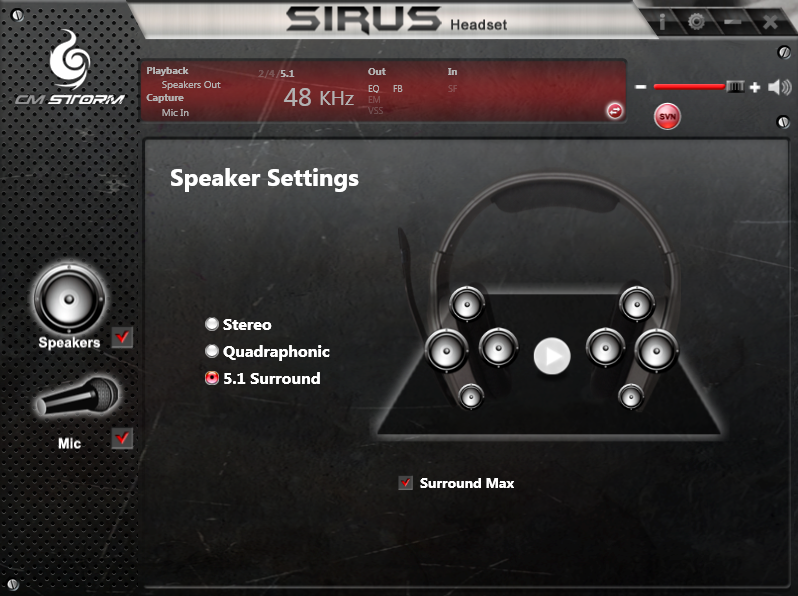
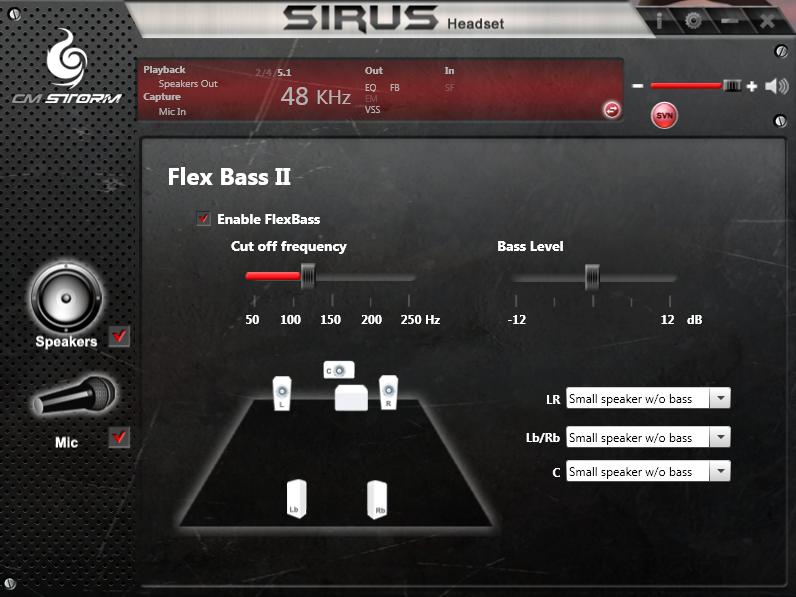
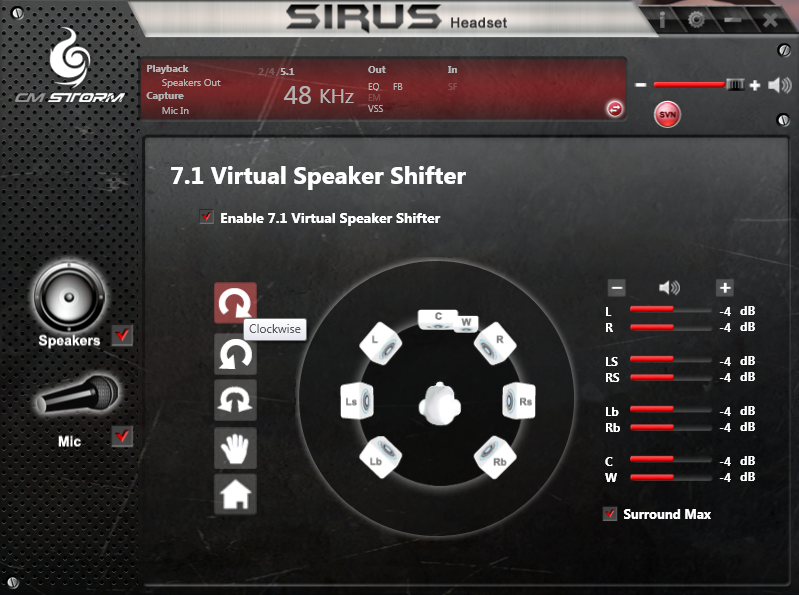
Thanks for the review!
It’s nice to know someone is not that skeptical about it’s microphone.
Though, I think there’s a typo in:
“100Hz-10Hz frequency response”
, it should be “-10KHz”
Thanks for the kind words and keen eye. The fix has been made 🙂
You’re right. The microphone is pretty darn good. No background noise or static, and a clear, crisp output. When you know historically not to expect studio-quality microphones on headsets, it allows for more objective thinking and hence less skepticism.
Thanks again!
Thanks for the kind words and keen eye. The fix has been made
You’re right. The microphone is pretty darn good. No background noise or static, and a clear, crisp output. When you know historically not to expect studio-quality microphones on headsets, it allows for more objective thinking and hence less skepticism.
Thanks again!
Cool, thanks for the fix!
I have used this headset for over a year. Previously owned Razer Tiamat 7.1, and a pair of Turtle Beaches these are without a doubt the best surround sound headset on the market. The directional audio is just amazing for a pair of headphones. It is honestly every bit as good as my Klipsh Quintet 5.1 true surround sound system. Only issue vs. a true surround sound system is some games will put directional audio all in one speaker. This isn’t a problem with a true surround sound system where the sound bounces around the room and you still pick it up with both ears, while still hearing the direction it came from. In a headset though when all the sound comes from the left and then you pan to the right and suddenly the sound is coming just from the right and can only be heard in one ear, it is a bit jarring and just doesn’t sound right. Fortunately this seems to be the exception rather than the rule and most games seem to use a more intelligent surround sound algorithm. Again this ins’t a fault of the headset just of headsets in general vs. true surround sound. Front and rear directional audio is superb. Sound quality is great and bass really knocks. Only other issue is that you may have some trouble if you like to listen at really high volumes. I have my equalizer set to +10 to make up for lack of volume and that works good for me. I tried pushing the equalizer all the way to +20, but this would occasional result in distortion. Just be sure to max out the windows volume, the individual driver volumes, and up the equalizer a little and then you should have plenty of volume range just adjusting with the puck on the fly.