UEFI/BIOS OVERVIEW
While this motherboard doesn’t feature Gigabyte’s 3 separate interface solution, we don’t mind since it is a bit simpler just including the “Classic” mode which has all the necessary features you’d want and expect.
We see here the most important part of the UEFI, the M.I.T. section where all our overclocking magic happens. On the bottom of the screen you see basic system information, the BIOS version, CPU frequency, memory frequency, temperature and voltages.
Here we see the first of two sub pages, current M.I.T. status, which as its name suggests shows current status of the motherboard. The second page we see is the advanced frequency settings page which has the CPU clock control or BLCK, Processor graphics clock, Northbridge frequency, CPU Clock ratio, as well as memory profile and speeds.
The Advanced Memory Settings sub menu has everything related to memory timings. From here, you can choose AMP or XMP memory profiles or set things manually if so inclined. The Advanced Voltage Settings is just as the name implies and holds all the areas to adjust CPU, Memory, and several other key voltages.
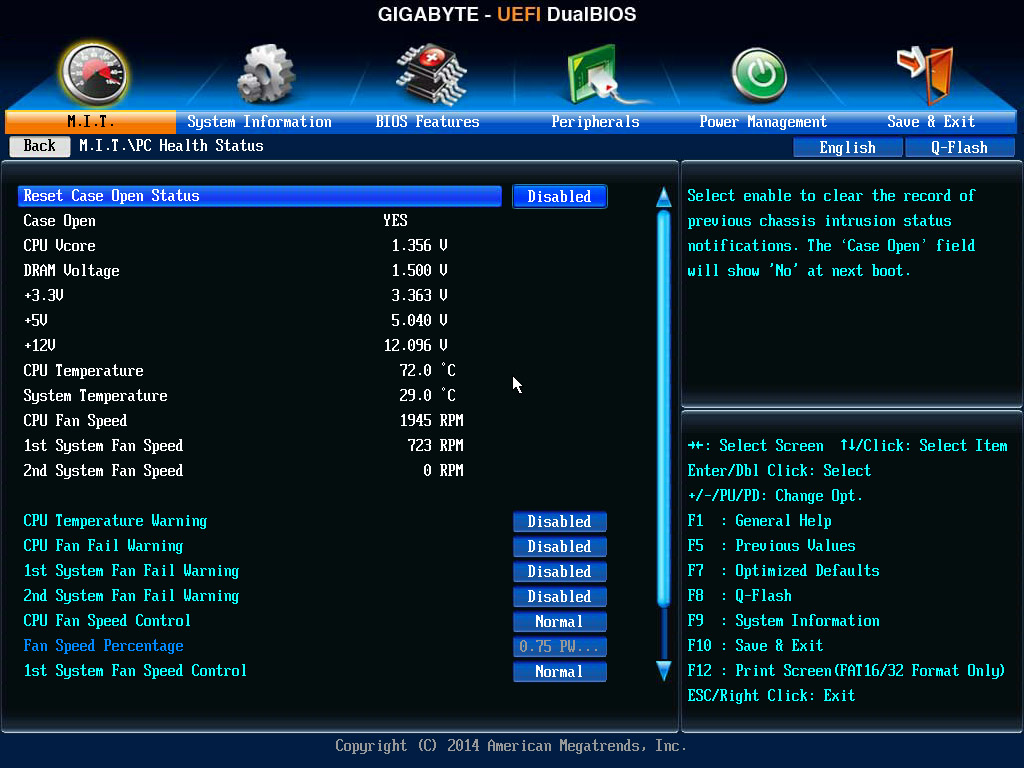
The PC Health Status sub menu gives you real time voltage and fans speed information and is also where you can control your fans from some preset profiles.
The last sub menu in the M.I.T. section is Miscellaneous Settings.
For the less exciting side of the UEFI we see System info giving us the current BIOS version being used as well as the model name of the motherboard, system time and date and current language.
Covering BIOS features we see our boot device options as well as fast boot and security settings finally we have peripherals which is self explanatory.
Finally rounding off we have power management and the final page where all your saved profiles go. All in all it is a very functional UEFI and gives us all the settings one would need when using a system on this platform.
Review Overview
Design
Features
Overclocking
Performance
Ultra Durable!
As one of the top motherboards on FM2+ this is a feature packed board that is worth its price. If you plan on building an APU system this one definitely deserves your attention!
 Technology X Tomorrow's Technology Today!
Technology X Tomorrow's Technology Today!

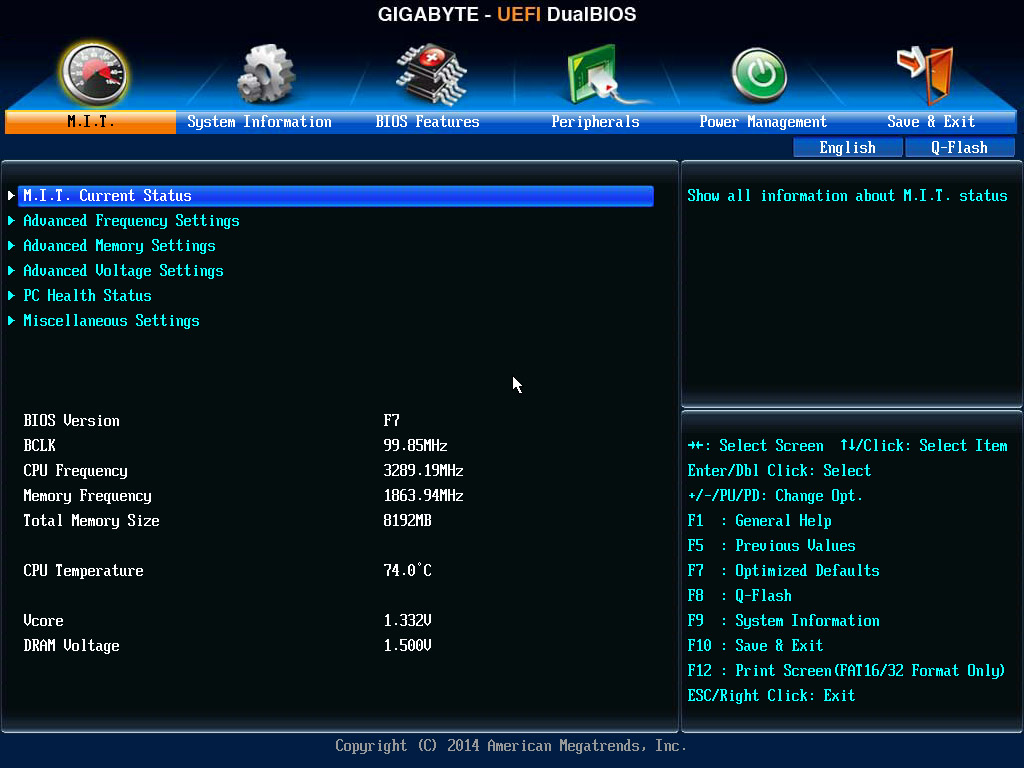
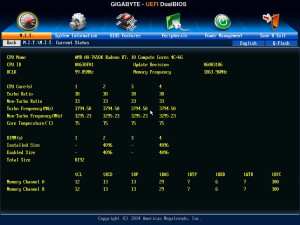
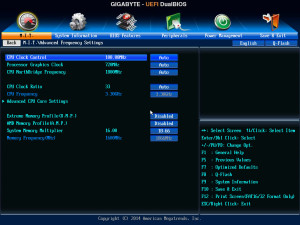

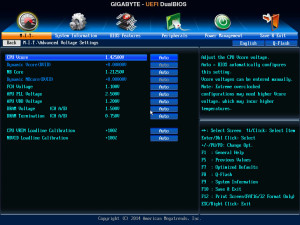
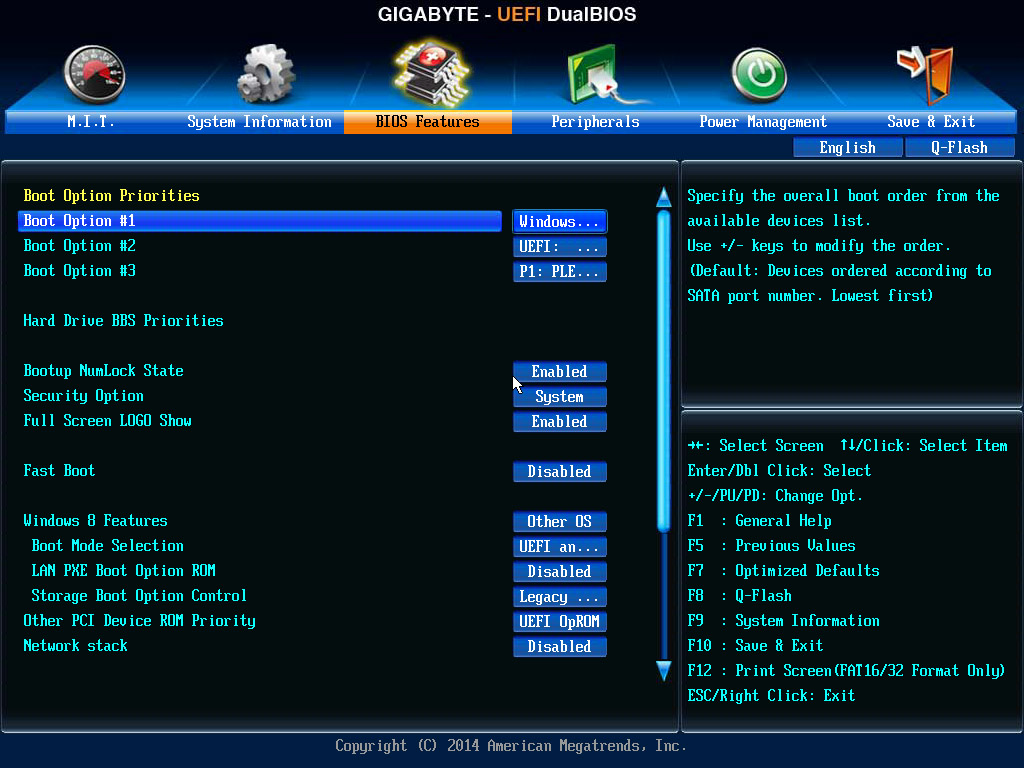
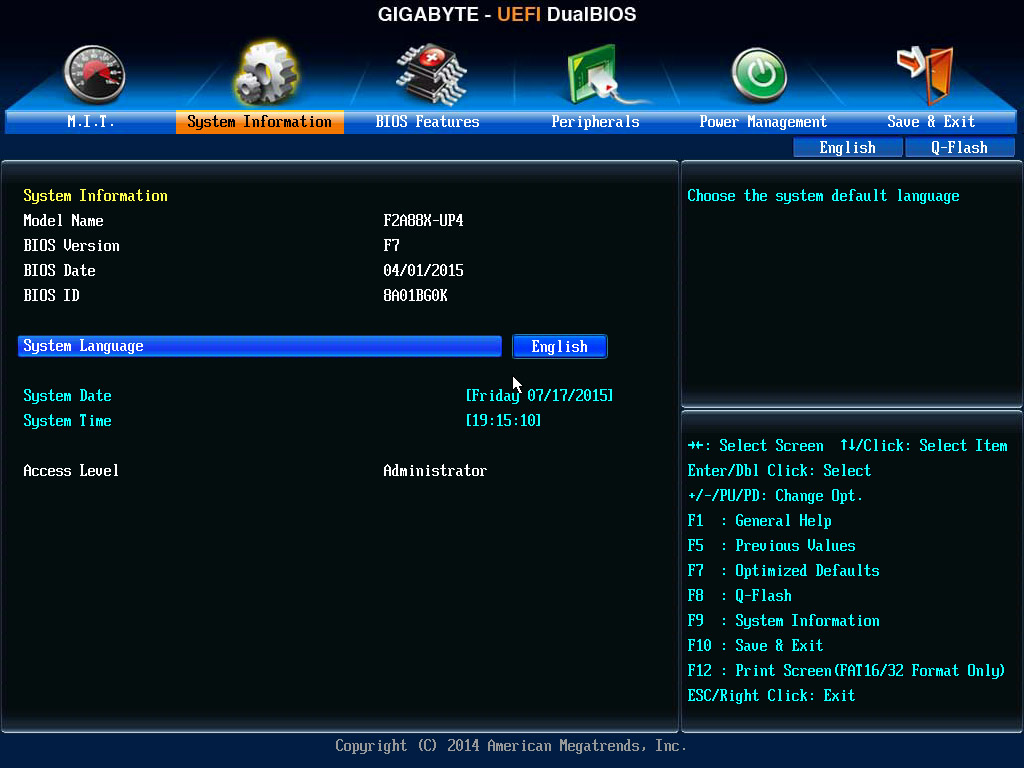
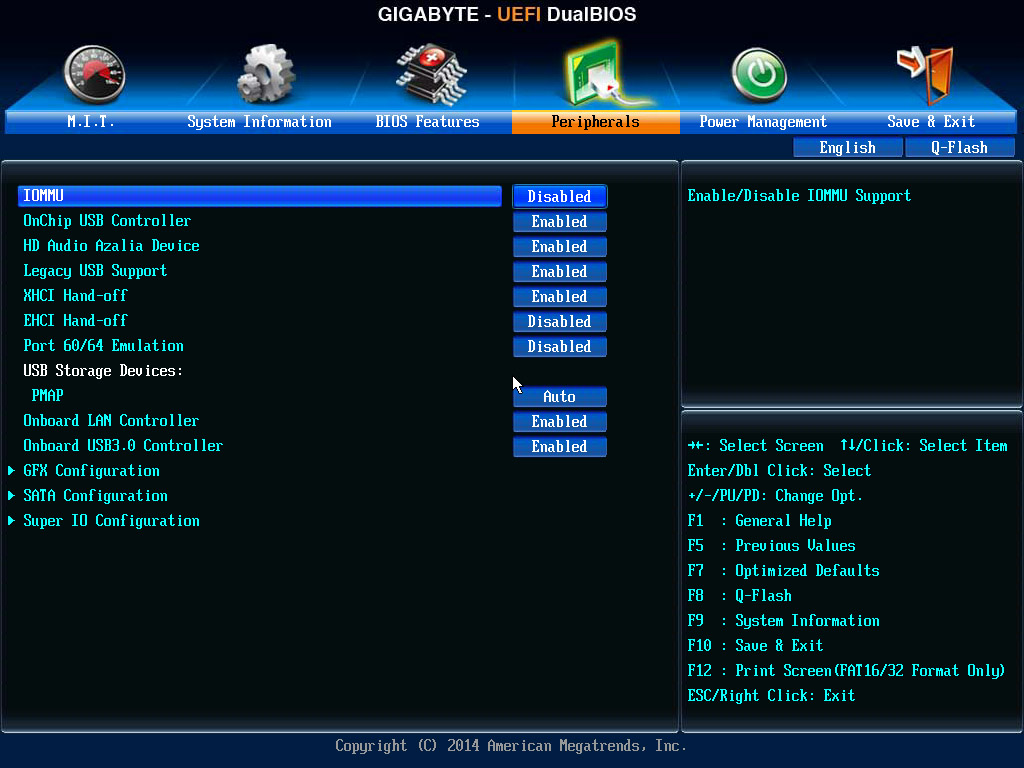
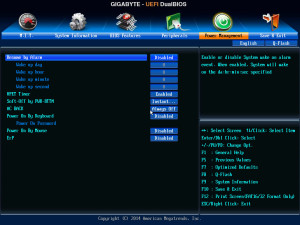
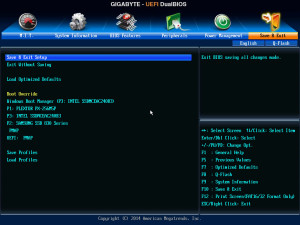
what happened to the way you done the pictures from the other Gigabyte board. When it comes to the BIOS it should have been laid out the way where its more of a gallery