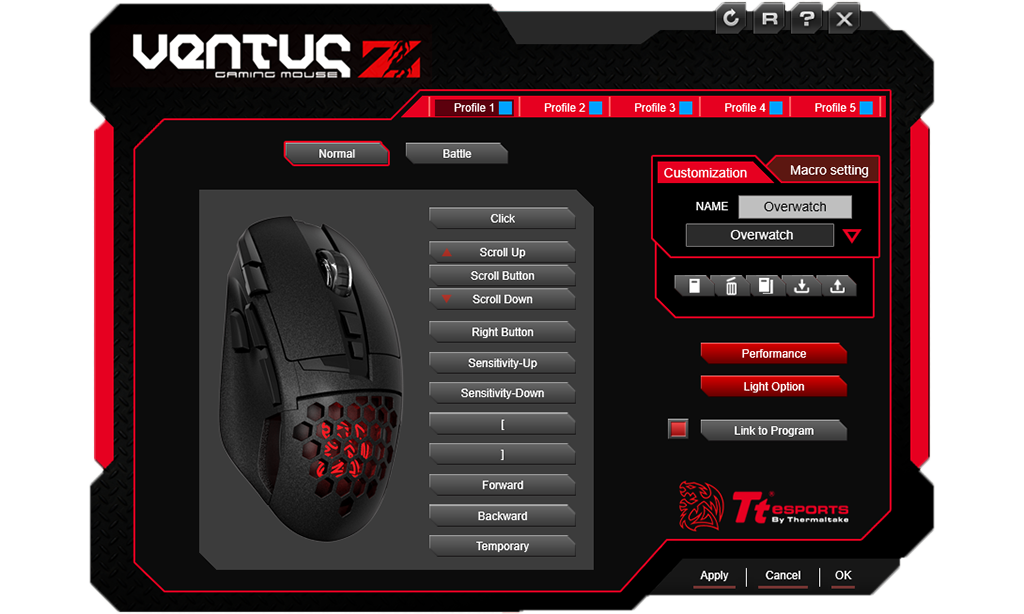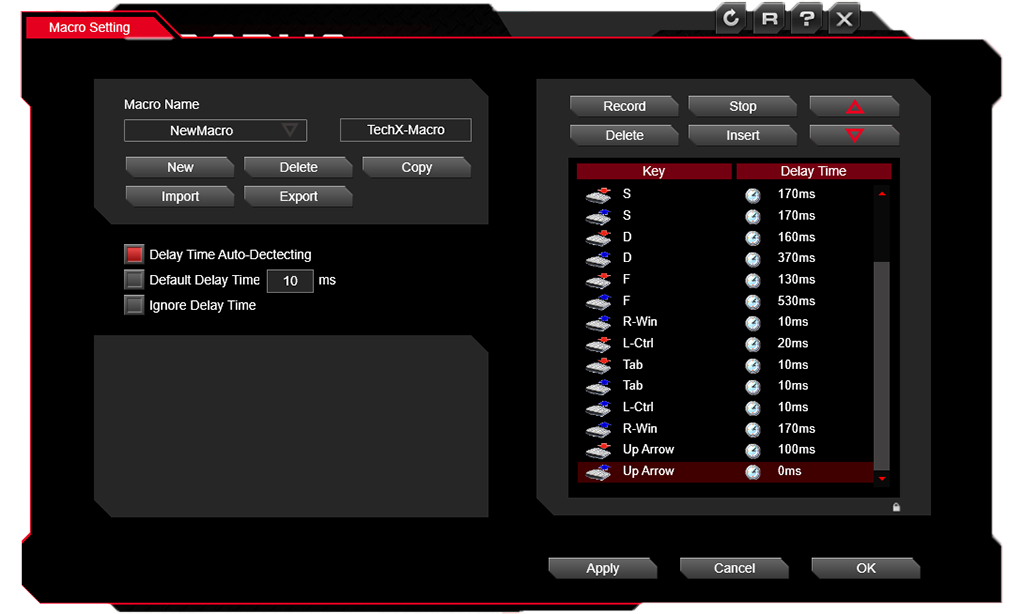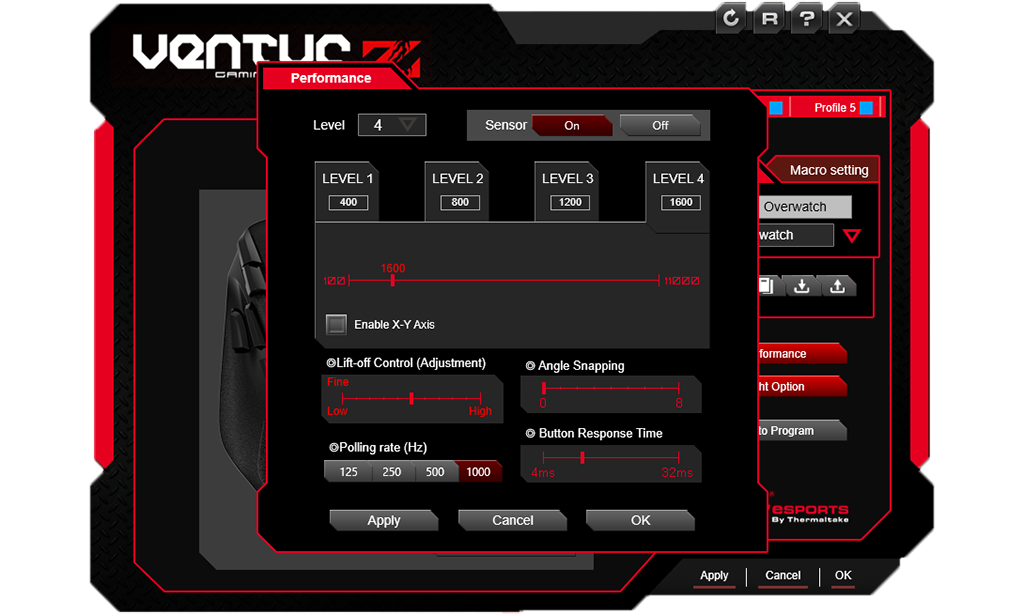FEATURES
As with every other Tt eSPORTS peripheral we have tested, the software is not needed to use this mouse out of the box. Just plug it in. Once your computer has downloaded the appropriate driver software, this mouse and is up and running effortlessly. The free program that can be downloaded from the ttesports.com website just adds all of the extra features of the mouse like the lights, buttons, macros, profiles, etc.
Every button on this mouse is fully customizable right up to the scroll wheel and even the left and right clicks. The program lets you assign a “T” key or macro, a single key press, change sensitivity, launch a program, change the currently assigned profile, or turn it off completely. We will take a closer look at the programmable features of this mouse in the software portion of this review, but ultimately, you have 100% control and customizability over every aspect of this mouse.
SOFTWARE
To get the full experience of the Ventus Z, the user must download the free 26MB program “Tt eSPORTS Command Center” from ttesports.com. This program has a few core aspects that all revolve around a 5 profile selection system. This means that you can completely alter every aspect of your mouse 5 times over since each profile is completely independent from the others.
First off, you may name each profile anything you desire, whatever makes sense to yourself. The next step is to go down the list of every button and change them to whatever you want. The best method is to have a default setting for general use and then keep the other 4 profiles for specific games or activities.
If you want to get really in-depth then take a dive into the Macro setting tab. First, you may either create your own macro or you may import one already created. This program supports an infinite number of macros so you are only limited by your imagination. Next, just click record and start pressing whatever. Keyboard presses. Mouse clicks. This program records them all including when you release them and exactly just when that key was pressed and released. Made a mistake? No problem. Just cycle up through your recorded macro window and input whatever tweaks you need. You can input more commands, remove some, and even change their individual timings. This is one very powerful and intuitive program.
Next up we have the Light Option tab. Both lights on this mouse work in tandem so whatever style you choose will affect both light sources. There are three light options to choose from or you may turn them all together if you choose. First up is your simple Static lighting. Just pick a color, brightness, and sleep mode and you’re done. Next up is the Pulse setting which makes your mouse look like it is breathing. Altering the speediness setting changes just how fast the mouse “breathes” displaying the chosen colors. Lastly, you may add up to 8 stops on the gradient bar and configure them however you choose. Finally, we have the last lighting option, Spectrum Running. Here, the mouse is constantly cycling through the whole spectrum of colors it’s capable of and all you can alter is the brightness, speed of the cycle, and sleep mode. All three of these options are fun to play with and really let you put a bit of you own personality into the mouse.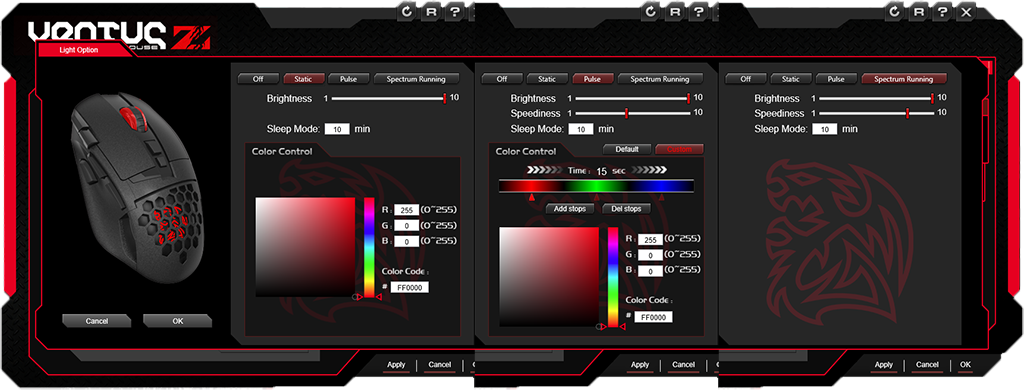 Up next is the self-explanatory Performance tab. Here you can start by customizing the DPI on four levels, each with an X and a Y value altering your cursor speed. You may also alter the lift off control, polling rate, button response time, and the angle snapping. Lift off determines how far off the control surface the mouse must be to stop reading your movements. Next, polling rate determines how many pictures a second the mouse takes to improve movement accuracy, ie., making the movement less choppy. Button response time simply refers to how long it takes for the computer to recognize the button presses on your mouse. Finally, angle snapping tracks your mouse movement and, depending on the slight angle differences when gliding, snaps your mouse onto a perfectly straight line at whatever angle it determines you were planning on.
Up next is the self-explanatory Performance tab. Here you can start by customizing the DPI on four levels, each with an X and a Y value altering your cursor speed. You may also alter the lift off control, polling rate, button response time, and the angle snapping. Lift off determines how far off the control surface the mouse must be to stop reading your movements. Next, polling rate determines how many pictures a second the mouse takes to improve movement accuracy, ie., making the movement less choppy. Button response time simply refers to how long it takes for the computer to recognize the button presses on your mouse. Finally, angle snapping tracks your mouse movement and, depending on the slight angle differences when gliding, snaps your mouse onto a perfectly straight line at whatever angle it determines you were planning on.
Lastly, we have Battle mode. All battle mode does is increase the intensity and brightness of your LED’s the more your click the mouse. Basically, the more hectic you are with your mouse clicks, the brighter and strong the LED color. This is nothing more than a fun addition that serves no purpose beyond the aesthetic.
Review Overview
Design
Features
Software
Performance
Pricing
AMAZING!
For only $60, this is a very capable gaming mouse. The sniper button is a fantastic addition that should be added to every mouse in the future. A must consider for anyone on the marker for a new gaming mouse!
 Technology X Tomorrow's Technology Today!
Technology X Tomorrow's Technology Today!