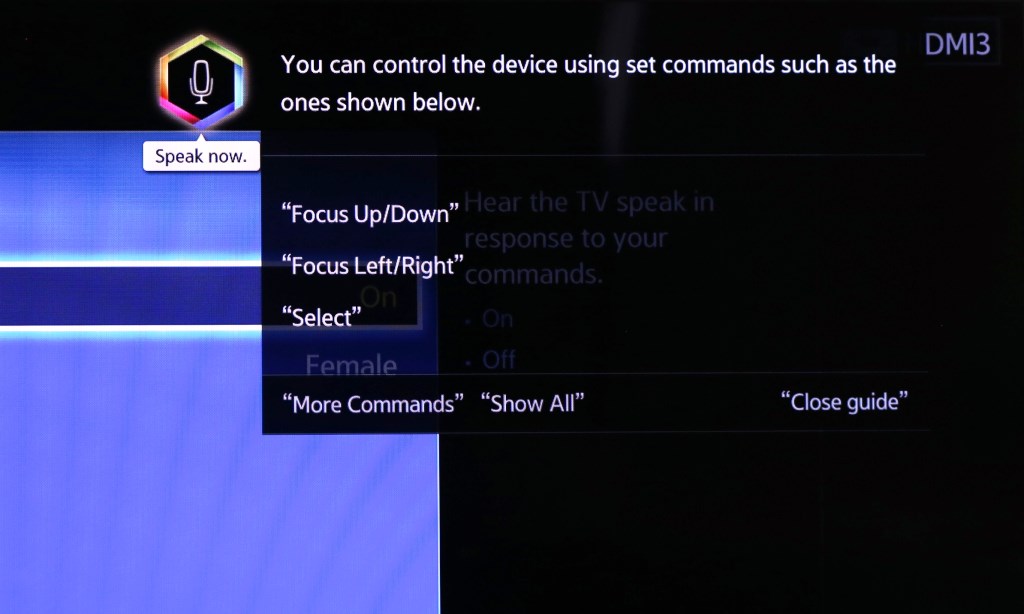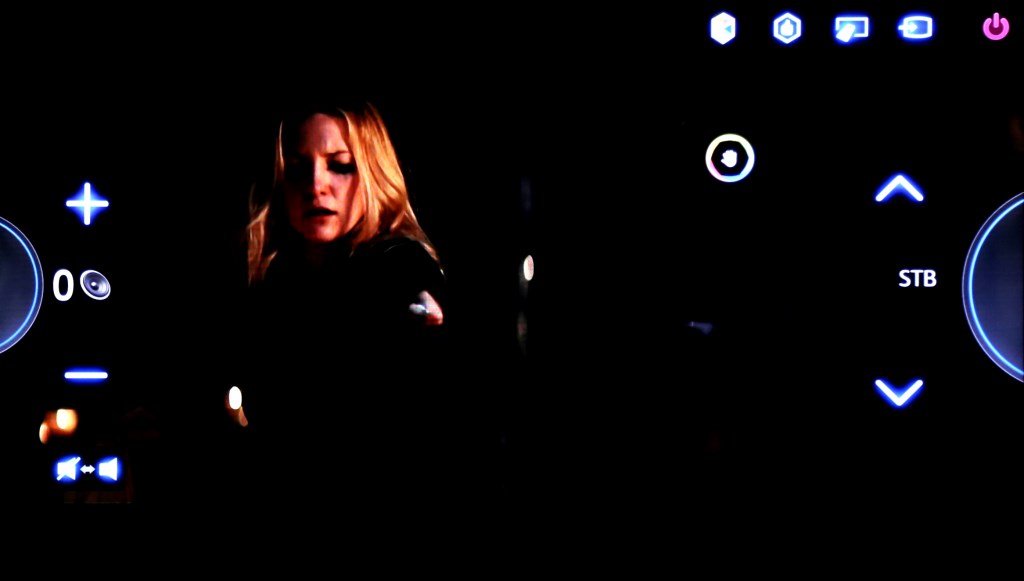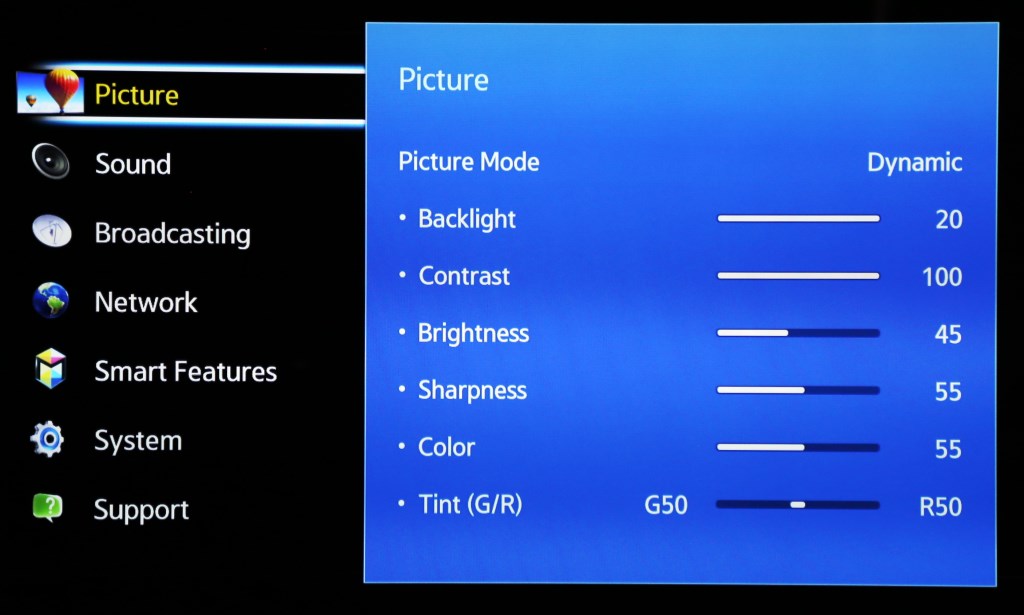VOICE COMMANDS, GESTURE CONTROL, AND FACIAL RECOGNITION
Samsung facial recognition, voice commands and gesture controls can be much more than a novelty if one takes the time to fine tune each to their needs. Environmental factors always play a part and things such as low lighting definitely don’t help when you are trying to use facial recognition and gesture controls. As well, somewhat amusing were the number of times something was said on TV that activated Voice Command. Let’s take a quick look at each:
VOICE COMMAND
Voice Commands are very easy to set up by following a guided tutorial. Once complete, the viewer has a basic concept of using voice commands and can activate this feature by saying “Hi TV”. Once the UN60F800 has recognized this command, a visual guide appears to help the user along:
GESTURE CONTROL
Gesture Control is also started with a setup tutorial where your distance from the TV, as well as hand positioning where your arm is held up to activate the feature, is calibrated. Through our calibration, we found that the feature was very distance specific after and, a bit amusing was the fact that calibration was left or right hand specific. If anyone films a YouTube video of their calibration of Samsung Gesture Control, it will no doubt go viral as it is really that funny, however, once set up, it is a great feature.
We have obviously darkened this picture to assist but, when you want to use Gesture Control, you raise your hand, open and palm towards the TV. From there you can swipe panels left or right, the Channel Guide up or down, change the volume, channels, move to the Smart Hub, recommended programs, or even shut the TV off. The commands change, depending on what screen you are on and we find this most useful when watching a movie and rewinding, fast forwarding or pausing the movie.
FACIAL RECOGNITION
In the case of multiple users on the same system, the Samsung F8000 family has facial recognition that immediately logs one into their accounts once recognition is complete. Once again, this feature did prove itself a bit finicky, depending on position and lighting and, unless you had one heck of an angle on your TV, there was no way this could be accomplished while seated on the couch.
EASE OF SETUP AND MENU LAYOUT
Whether you are a novice or media professional, Samsung has made their F8000 series menu system, not only simple, but enjoyable. It has a very attractive user interface and separates different tasks in a logical pattern. When some options are not available, depending on your cable provider, peripheral setup or menu choices, those are greyed out leaving only user accessible options to be selected. An example of this occurs when the Samsung UN60F8000 completed its automatic channel search, our channels of course being routed through our Pace DVR Cable Box. We were unable to add channels as favorites, or rearrange them, as this had been done previously by the Pace itself.
PRICE CONSIDERATIONS AND SAMSUNG EVOLUTION KIT
The biggest hurdle the typical consumer has with the Samsung F8000 HDTV is its price point which was at $2500 on the date of this report. A quick look over the TV’s that I own and one can see that, like most others, value is paramount and we always try to balance the scales of getting the best we can for the money on hand. Samsung has thrown a new twist in things with their new Evolution Kit though. Take a quick look at this Samsung video that is more than a bit amusing in explaining the Evolution Kit.
The Evolution Kit future proof’s your Samsung TV to the latest and greatest technology, when released and costs about $200. This CNET video demonstrates this with a Samsung 2012 LED TV upgraded with new 2013 features, a new 2013 interface and remote. If something like this were available years ago, I might not have so many systems lying around.
THE STAND AND MOUNTING
The stand for the UN60F8000 connects to either side of the system by two small Phillips screws and is fairly well hidden with only two small chrome feet visible in the front. This requires a larger surface to place the TV and a minimum of 48″ would suffice, but we would recommend 52″ to be safe. Unlike many HDTV’s with a center stand, this may require some ingenuity in placement.
As for mounting, some might think things could get just a bit touchy screwing a mount to a base that’s only 3/8″ thick but Samsung has taken care of that. Included in the mounting kit are very thick rubber spacers that fit into the upper holes perfectly, making the most difficult wall mount a breeze to install.
Review Overview
Product Build
Product Features
Picture Quality
Ease of Setup
Price
Ultrathin!
The Samsung F8000 family has celebrated success as the best HDTV available and our investigation supports this. Features such as a Smart Hub with TV Channel Guide, very simple and attractive remote, voice and motion controls, the Evolution Kit, as well as a flat out amazing picture quality make this system a joy to own.
 Technology X Tomorrow's Technology Today!
Technology X Tomorrow's Technology Today!