A CLOSER LOOK
Without hesitation, let’s jump straight into things and start taking a look at our jumpers and connectors that are located along the lower edge of the Z97-D3H. Starting left and working our way to the right side you’ll find your front panel audio connector, which runs on the Realtek ALC1150 chipset, SPDIF header, COM port, TPM header, two USB 2.0 headers, case front panel connectors, another USB 2.0 header, a 4 pin PWM fan header and last but not least there are 4 SATA III ports in the lower right hand corner.
 I would like to state that these SATA ports are not turned at a 90 degree angle and pointed towards the side of the board, instead, they stand straight up. To some people this may be a turn off, as it does make cable management slightly more difficult.
I would like to state that these SATA ports are not turned at a 90 degree angle and pointed towards the side of the board, instead, they stand straight up. To some people this may be a turn off, as it does make cable management slightly more difficult.
 Looking along the right edge of the motherboard, it doesn’t appear as though we have a lot of connectivity options. Again, starting on the left side and moving right, you’ll find another 4 pin PWM fan header, a single SATA Express port, front panel USB 3.0 header, and lastly your 24-pin ATX power connector.
Looking along the right edge of the motherboard, it doesn’t appear as though we have a lot of connectivity options. Again, starting on the left side and moving right, you’ll find another 4 pin PWM fan header, a single SATA Express port, front panel USB 3.0 header, and lastly your 24-pin ATX power connector.
 When it comes to input and output connectors we don’t have too much going on back here. You have two USB 2.0 ports, which are sitting directly above a single PS/2 port, VGA as well as DVI output, an HDMI port, four USB 3.0 ports, gigabit Ethernet, and finally your 7.1 audio connectors.
When it comes to input and output connectors we don’t have too much going on back here. You have two USB 2.0 ports, which are sitting directly above a single PS/2 port, VGA as well as DVI output, an HDMI port, four USB 3.0 ports, gigabit Ethernet, and finally your 7.1 audio connectors.
SOFTWARE
The software that comes bundled with the Z97-D3H motherboard may look familiar to some of you, if you’ve used a Gigabyte board before, as there is no new software that was designed for this board.
As usual the main hub for all of your software can be access via the App Center, which conveniently organizes everything together so that you can quickly launch whichever applications you may need.
Gigabyte’s on the fly BIOS update utility is called @BIOS, and it allows you to update your motherboard’s BIOS file while still inside of Windows. You can connect to the Gigabyte FTP server which is located closest to you and retrieve the latest BIOS file. The @BIOS software is also capable of backing up your current BIOS file as well as flashing custom boot images.
Just like most other manufacturers today, Gigabyte has their own software for overclocking your system within Windows. EasyTune features an automatic overclocking mode, as well as manual settings which can allow you tweak just those few extra MHz out of your system.
As always, we don’t recommend using software to overclock your components as it almost always ends in some sort of stability issues down the road.
 Technology X Tomorrow's Technology Today!
Technology X Tomorrow's Technology Today!

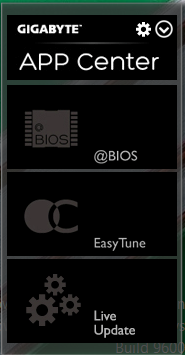
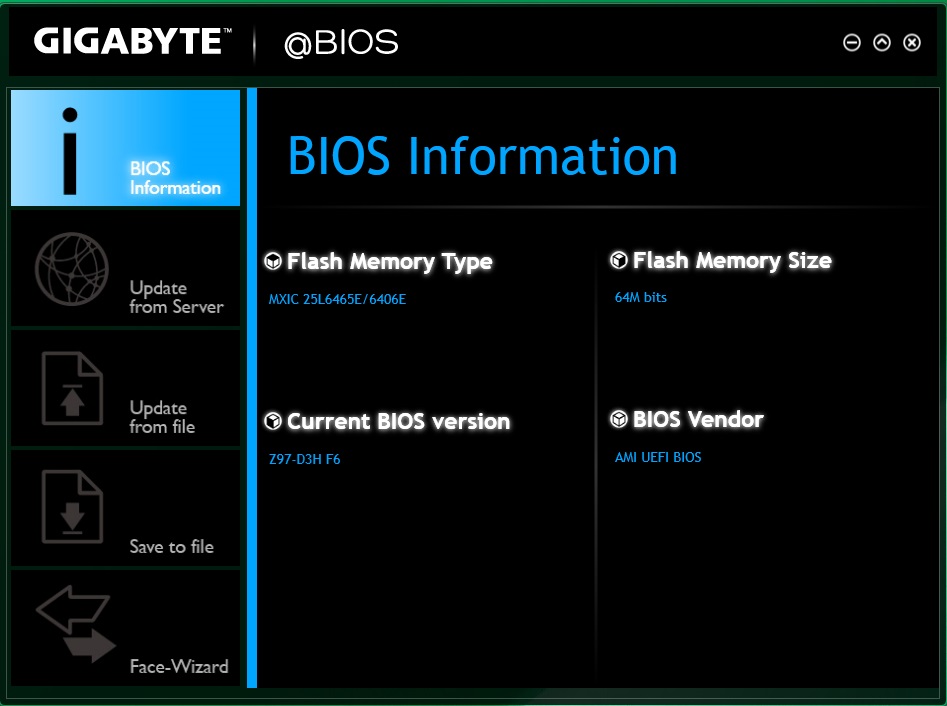
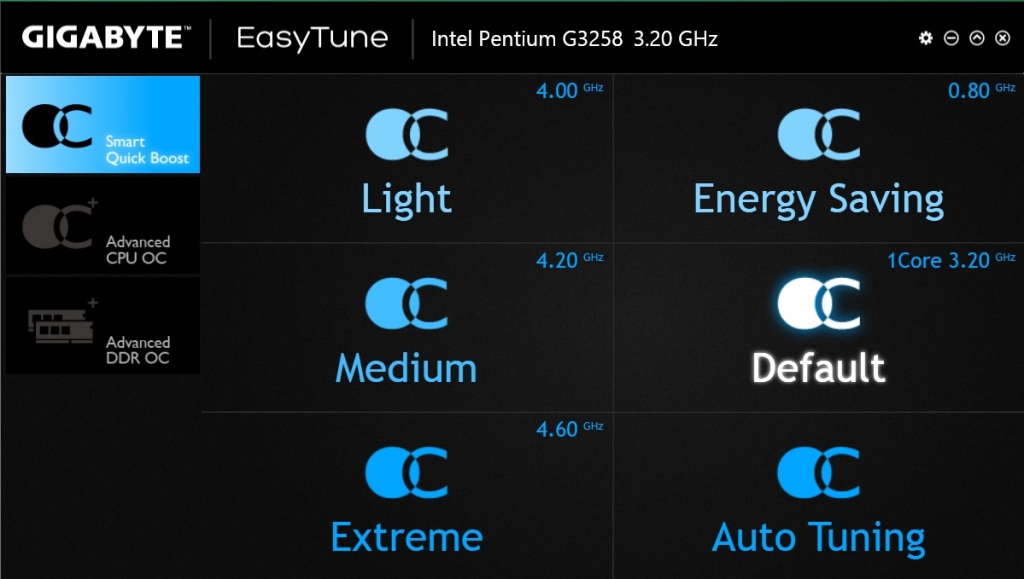
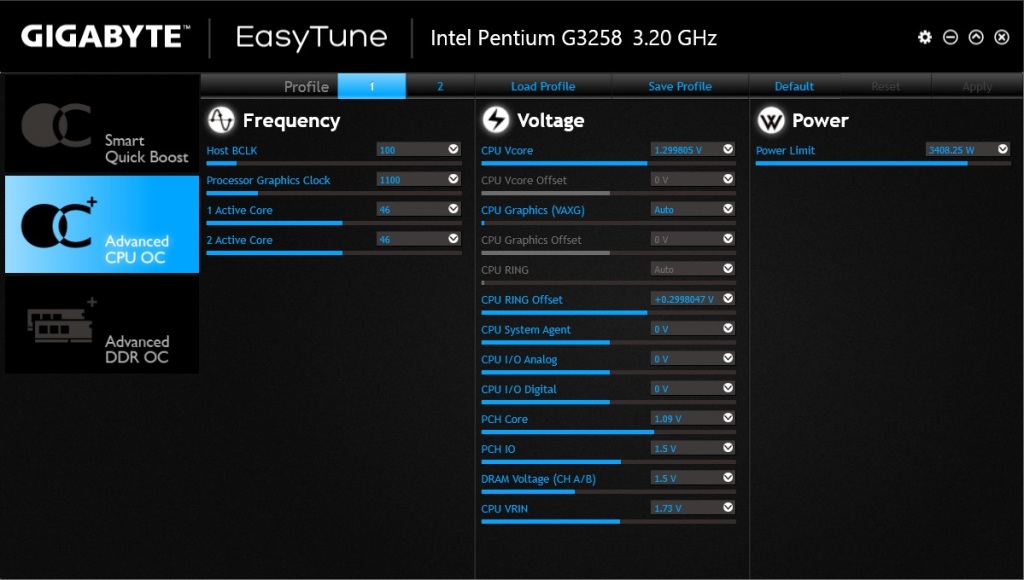
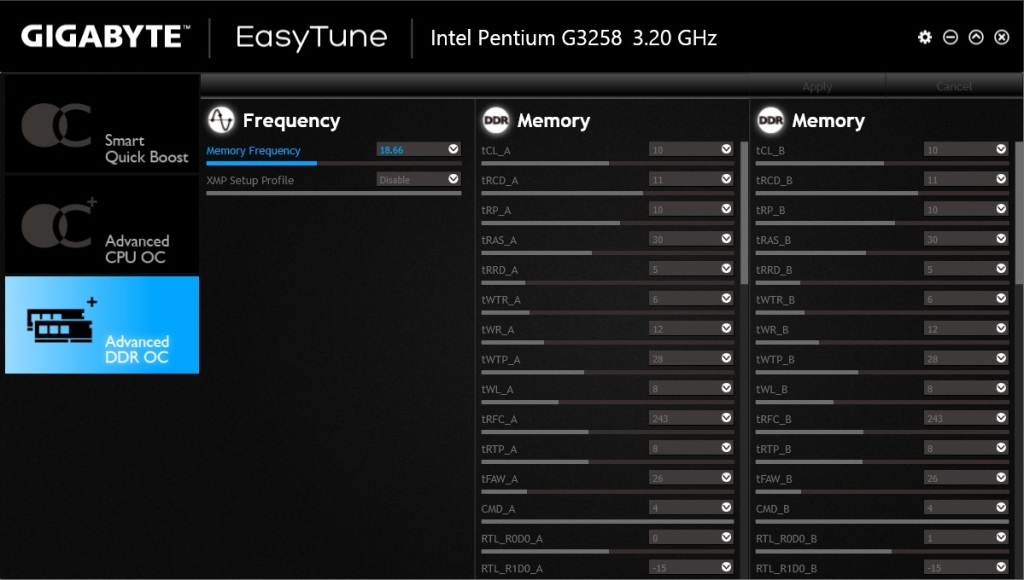
you are using a HyperX Fury 1866 memory while in your review you refereed ir as Samsung DDR3 1600Mhz 😛
i cant get my memory past 667 on this board, I’m told its the max the processor can handle. Looks like that’s the wrong information but ill check a few other reviews first.