Software
Corsair has continued to use their CUE software with the release of the Glaive and we can’t see why they wouldn’t. We have a great user friendly experience with very easy to use software, why change what works right?
Installing and opening the software, the photo below will be the first screen you see. Here you will see the Glaive RGB mentioned along with any other CUE compatible devices you have connected. Entering the Glaive options menu you’ll see the device to the right along with a few programming options to the left side. This is where all your customizing of the Glaive will take place.
Here you will see the Glaive RGB mentioned along with any other CUE compatible devices you have connected. Entering the Glaive options menu you’ll see the device to the right along with a few programming options to the left side. This is where all your customizing of the Glaive will take place.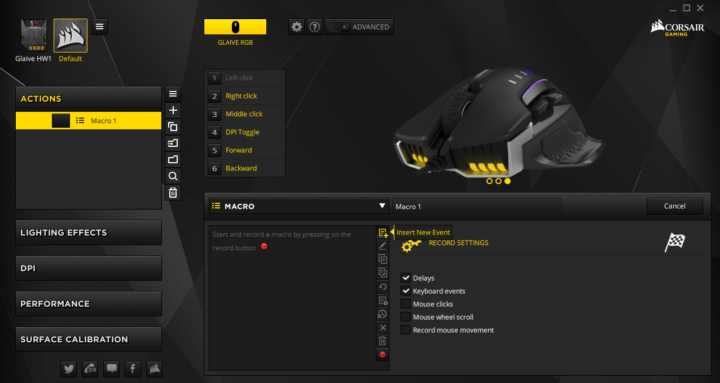 The actions menu is the first menu option and that will allow you to set up the button configuration however you wish. While you see we have it set to the macro configuration, you can do basically anything to any button but the left click stays constant. Some of the other options for key configuration are remapping (this is where you’ll find your “sniper” function), text input, program launching and also switching profiles.
The actions menu is the first menu option and that will allow you to set up the button configuration however you wish. While you see we have it set to the macro configuration, you can do basically anything to any button but the left click stays constant. Some of the other options for key configuration are remapping (this is where you’ll find your “sniper” function), text input, program launching and also switching profiles.
Our next tab is the lighting effects. We know from past experience with Corsair’s keyboard line they take great pride in the RGB functionality and abilities. With the Glaive the software works just as seamless. There are many fewer options for the Glaive but this is reasonable considering there is very limited lighting coming from the device.
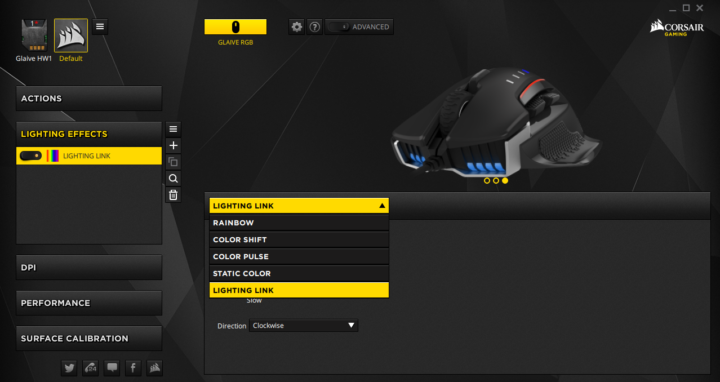 As you can see there are five profiles for lighting and within each you can alter tempo’s and colors. Once again the front LED’s while they do look cool and give the mouse a meaner look, you won’t be seeing much of them as they will be facing away from you in use.
As you can see there are five profiles for lighting and within each you can alter tempo’s and colors. Once again the front LED’s while they do look cool and give the mouse a meaner look, you won’t be seeing much of them as they will be facing away from you in use.
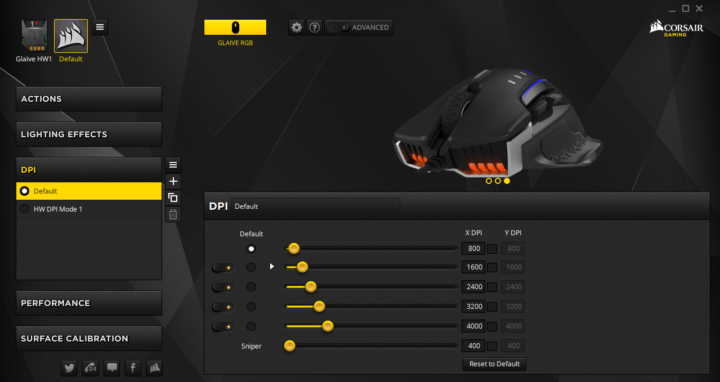 Next we have the DPI tab. This is an outstanding DPI tab and I’m convinced anyone can figure this one out. There are six slide bars all completely adjustable to whatever DPI you need up to the extreme 16K. This menu also gives you the ability to create different DPI profiles as well as toggle on and off up to four of the five dpi options so you only have the necessary DPI’s in your cycle for the game or activity you are in. As you can see the sniper DPI is adjusted at the bottom. All DPI’s are dual adjustable as well so you ensure if you wish your axis to have independent DPI’s, you can.
Next we have the DPI tab. This is an outstanding DPI tab and I’m convinced anyone can figure this one out. There are six slide bars all completely adjustable to whatever DPI you need up to the extreme 16K. This menu also gives you the ability to create different DPI profiles as well as toggle on and off up to four of the five dpi options so you only have the necessary DPI’s in your cycle for the game or activity you are in. As you can see the sniper DPI is adjusted at the bottom. All DPI’s are dual adjustable as well so you ensure if you wish your axis to have independent DPI’s, you can.
The Performance tab allows you to adjust angle snapping as well as enhance pointer precision.
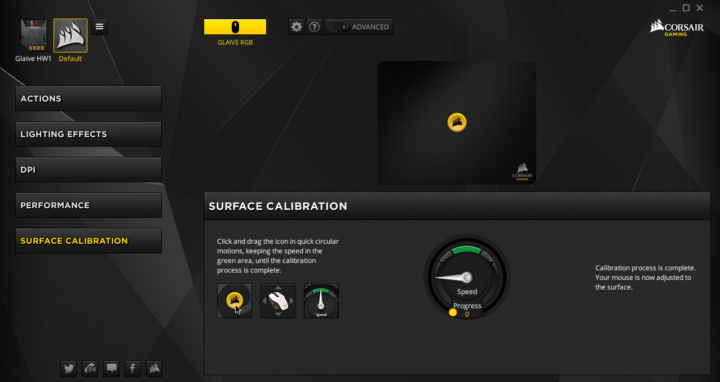 Finally is the Surface Calibration tab which will ensure your mouse is calibrated to the surface you are using. This is useful if you find yourself on the go and changing surfaces often and don’t have a consistent mouse pad. Very easy to use and a great tool.
Finally is the Surface Calibration tab which will ensure your mouse is calibrated to the surface you are using. This is useful if you find yourself on the go and changing surfaces often and don’t have a consistent mouse pad. Very easy to use and a great tool.
Overall we are once again pleased with the CUE software. The user experience is detailed enough for an everyday gamer to figure out but also has the perks and intricacy needed for the more advanced gamer.
Review Overview
Packaging & Contents
Build
Features
Software
Price
Effective!
Corsair's Glaive is a very functional mouse with a minimalistic look to it. Hooked in with their outstanding CUE software, this mouse is a solid and reliable purchase.
 Technology X Tomorrow's Technology Today!
Technology X Tomorrow's Technology Today!

Great gaming mouse 🙂
Is it possible to change the color of the LED lighting?
The Glaive LED lighting does change yes you can control that all from the software.