OVERCLOCKING THE HI-FI Z97WE
Every time I get a new motherboard installed into a computer, the first thing I think is “I wonder how it’s going to overclock…” so naturally this wouldn’t be a real review if we didn’t go over some of the overclocking abilities of the Biostar Z97WE. Since the Biostar Z97WE has no built in “auto” mode, all of our overclocking was done manually through the Bios. Biostar does have a software overclocking application, however I would recommend not using software to overclock your computer.
TEST SYSTEM
| CPU | Intel Core i5 4670K |
| RAM | 8GB Samsung DDR3 1600Mhz |
| Motherboard | Biostar Hi-Fi Z97WE |
| HDD | Seagate 600 480GB SSD |
| GPU | nVidia GeForce GTX 760 |
| PSU | Antec TruePower 750Watt |
These are the baseline stock settings for our tests today. As you can see by default the Base Clock set by the Z97WE is 100.50Mhz. This would give the Z97WE a slight advantage if we were benchmarking it with any sort of synthetic tests. However, we are just looking at CPU overclocking today, so that won’t play any part in our testing.
BASE CLOCK OVERCLOCKING
When it comes to base clock overclocking, you really need to be pretty careful. It’s pretty easy to adjust this value too high and then you’re having all sorts of issues. Generally speaking, it’s pretty safe to go up to around 105Mhz, however we were able to get ours all the way up to 107 Mhz before we started running into any stability issues.
MULTIPLIER OVERCLOCKING
Overclocking our Intel Core i5 4670K CPU using just the multiplier adjustment options, we topped out at 4.5Ghz. I fully feel that this isn’t a limitation of the board itself, but rather our CPU as these are the same results we saw with our previous motherboard.
Review Overview
Build and Components
Performance
Features
Pricing and Availability
Warranty
Budget Goodness
For those who are looking for a Z97 motherboard that are on a budget, the Biostar Hi-Fi Z97WE should definitely be on your list of contenders.
 Technology X Tomorrow's Technology Today!
Technology X Tomorrow's Technology Today!


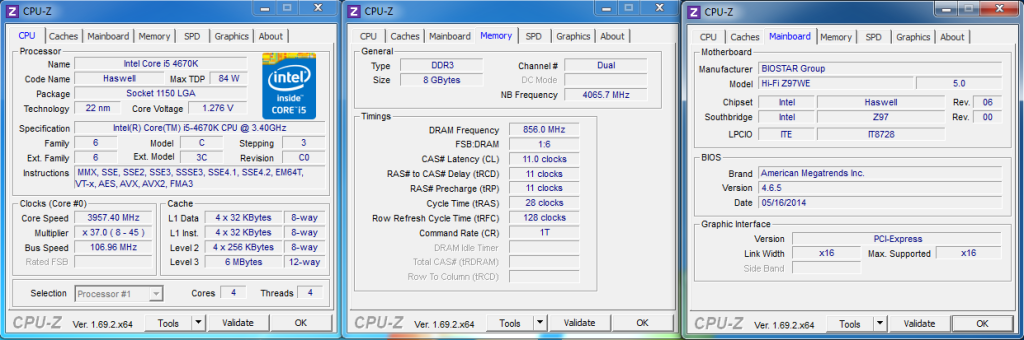
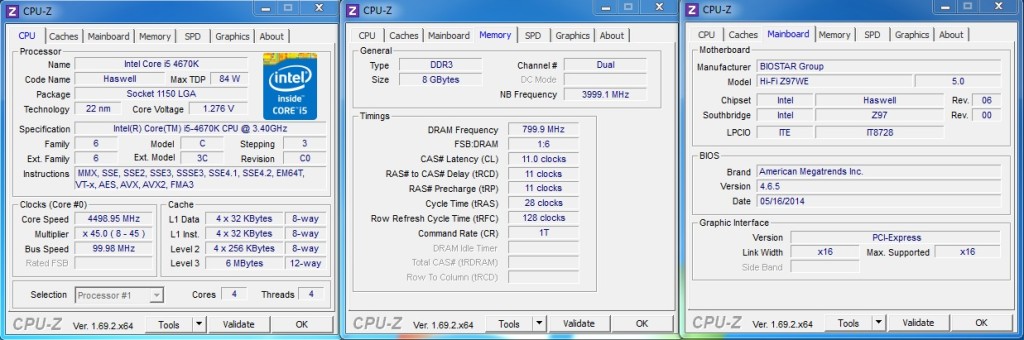
Awesome review. When all of those famous brands are fancying about
designs on their 9 series. Here comes Biostar’s offering will a full
pack features at a very reasonable price.
Yes we were quite surprised with this board…now to see what they may eventually offer in X99.
Thanks Les. I have the Z77 incarnation of this line and was able to get a high 4.4 on a 3770K running prime for 24 hrs on stock voltages
I have this motherboard. I run Windows 7 Professional x64.
I do not see any option to team the 2 NICs. I tried the NIC driver on the manufacture’s website and the 7.92.115.2015 (latest once from RealTek). None of these driver help.
I have a Gigabyte Z87X-UD5H (also have 2 NICs). The teaming option can be found right in the property menu of the NICs.
No idea why this option is not showing for the BioStar.
I emailed the biostart US support e-mail for 3 days and haven’t heard anything from them.
Can any one help with the NIC teaming of this mom-board??