SOFTWARE
When it comes to overclocking software, our needs are fairly simple. We’ll need a program for stress testing, and one for monitoring system information such as temperatures, as well as an application for verifying our overclock. There are many different applications that can do this but the one we’ll be using in our guide is Intel’s own Extreme Tuning Utility, as it provides a complete solution with all our needed features and offers full support for X99 and Haswell-E processors, and has the added bonus of being completely free.
INTEL EXTREME TUNING UTILITY
Intel’s Extreme Tuning Utility is a convenient application made specifically for Intel processors. It offers a full range of monitoring, benchmarking and stress testing utilities and will even allow you to do some fairly advanced overclocking from within application, without having to go into your motherboard’s BIOs or UEFI.
As soon as we launch the Tuning Utility, we’ll be shown the “System Information” screen. Here we’ll find useful information such as processor frequency, as well as CPU temperature and utilization. On the menu on the left side, we’ll see a lot of options, the one we’re most interested in for our purposes is “Stress Test”, as we can use it to test our system after overclocking to ensure stability.
This is also very useful if you’ve just recently built your system and want to make sure it is running stable.
AIDA64
For those of you that don’t like being tied to an Intel specific software, there are plenty of other options but the best one that we can think of is AIDA64.
AIDA64 is a diagnostic and benchmark suite, which features everything you’ll need for ensuring you have a stable system after overclocking. Use AIDA64 CPUID to verify your settings, then use the System Stability Test, for monitoring CPU temperature and ensuring stability once overclocked.
 Technology X Tomorrow's Technology Today!
Technology X Tomorrow's Technology Today!

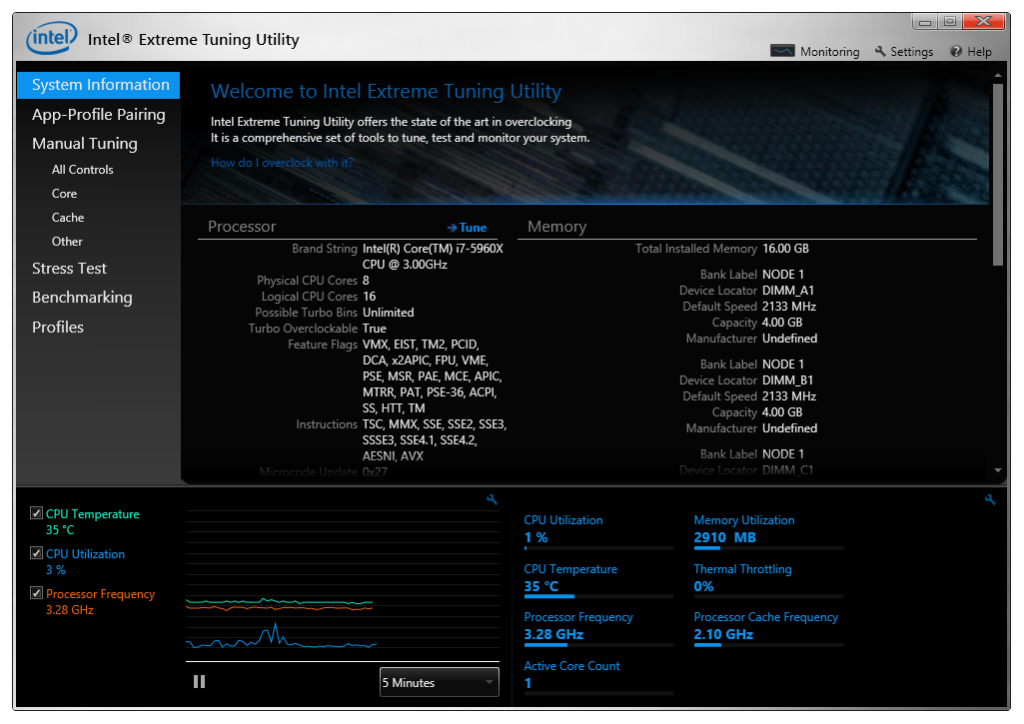
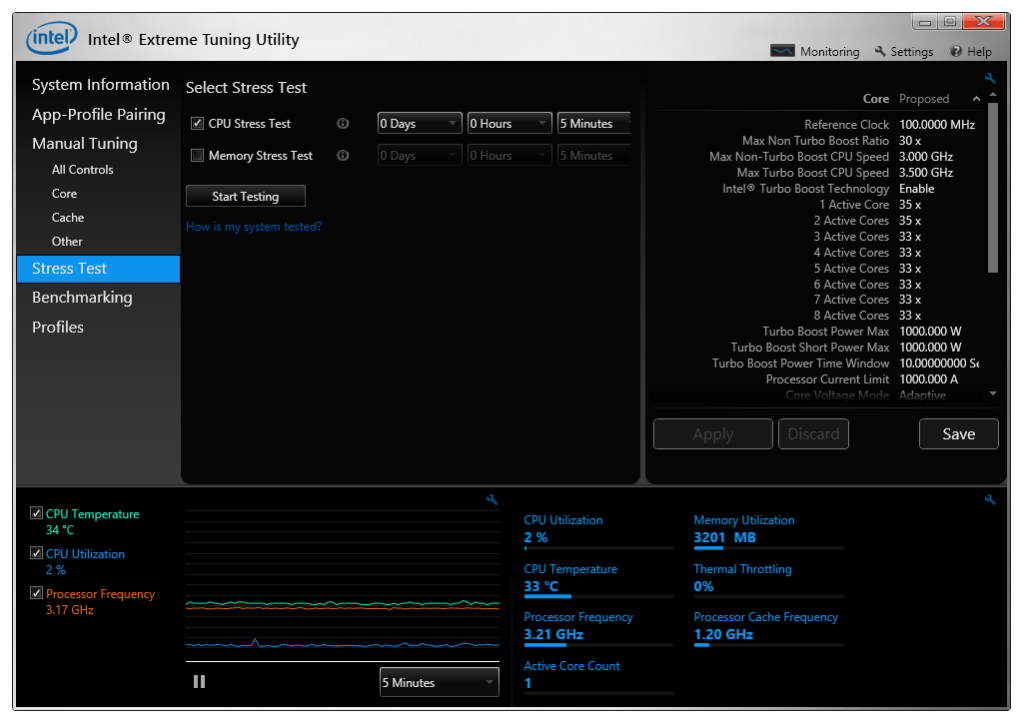
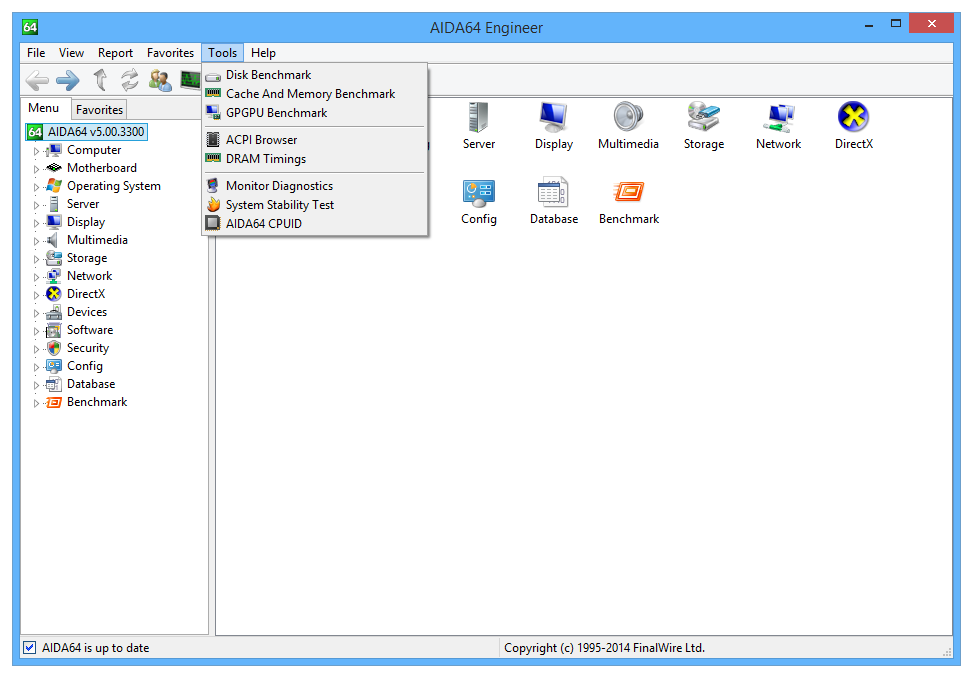

You overclocked 5960X from 3.0 to 4.2 Hhz (40%). Does that mean I can overclock a 5930K from 3.5 to 4.7 Ghz or somewhere close to that?
Your ability to overclock will vary depending on a few factors:
1. CPU Binning: Some CPUs can overclock higher at lower voltages than others.
2. Motherboard: Some motherboards can handle higher overclocks than others due to their VRM design.
3. Cooling: Obviously, the better cooling performance offered by your cooler the lower temperatures you’ll have, thus higher potential overclocks.
Every X99 motherboard we’ve tested has been able to overclock our 5960X to at least 4.5GHz stable, so we’d say most X99 motherboards will be able to do that without issue, some may just require more tweaking than others. In the case of your 5930K, if sufficient cooling is present and the chip is binned nicely, we’d say you should be able to hit between 4.5-4.7GHz fairly easily.
Hi Donny. Would this guide apply even if I was trying to OC to 4.6 or 4.7?? Or do other parameters come into play at those higher speeds?
Also if my RAM has an XMP profile that sets it to 2666 should that be “on” while doing the initial overclocking… or should I wait until I get a stable OC?
I think the “Adaptive” option should allow for efficient power management of the CPU, but no overclocking guide explains which parameters need twicking and how.
hi i have the same cpu and i cant even oc to 4.0 with out a freeze or something i try evrey single thing try to play with the volt and nothing work im not pass any software strees test only pass in normal 3.6 boost to 3.8 intel that it i want to get over that and icant
Nice guide, very straightforward. I’ve been doing this for a while, my first OC was an Intel 486 DX25 clocked to 50MHz – that’s a 100% speed boost just requiring the addition of a heatsink and fan (no heatsink required at stock). I’m new to the X99 platform though after moving “up” from an X58 and this has given me all the pointers I need.
I’d suggest anyone wanting to go down the OC route should seriously think about buying a closed-loop liquid cooler (a 120mm model with a deep radiator such as the Corsair H80i or Arctic Liquid Freezer will be a great starting place), and a case that’s designed with airflow in mind.
I use an old Lian Li PC-X500 case which offers unobstructed airflow from the front to the back straight over the CPU area and the VRMs, and the lower front fan keeps the GPU and PCIe slots well ventilated. A good case is a long-term investment and will see out several mobo/CPU swaps so budget for one. Sure, if you’ve got a tidy build you’ll want to show it off but for me airflow is everything and should take priority over bling.
As for the liquid cooling, it needn’t cost a great deal more than a good quality air cooler and the closed-loop “all-in-one” units offer a very simple installation with no maintenance required. Importantly, liquid cooling offers a much shorter cool-down time when the CPU punishment stops. A hot-running CPU may seem initially stable but can eventually suffer from a variety of problems that impact stability and longevity. Liquid cooling will keep it temps lower for more of the time, so again make sure you budget for it.