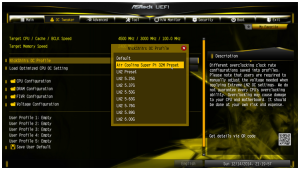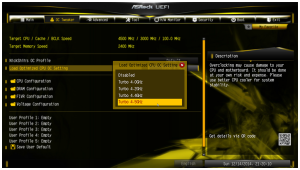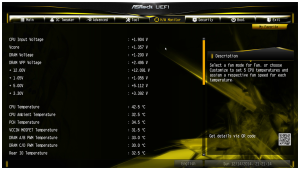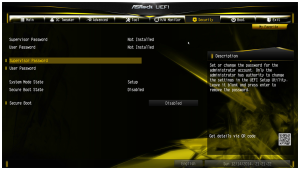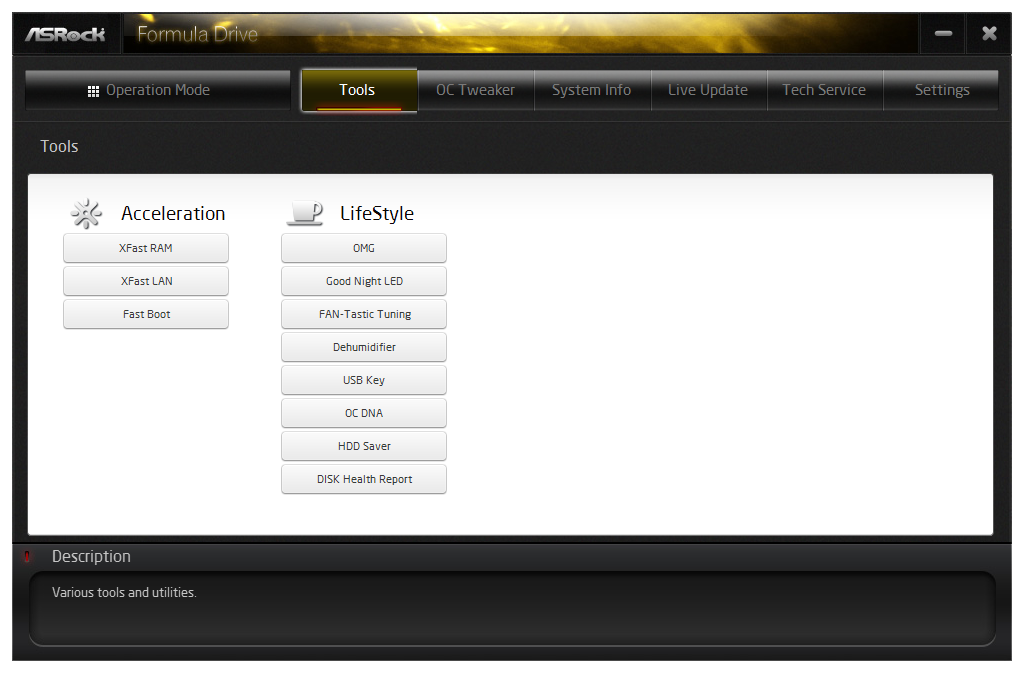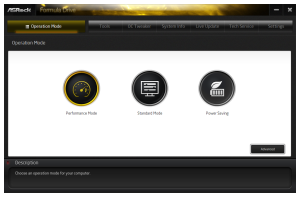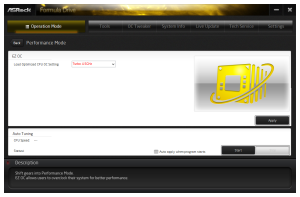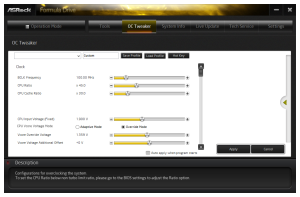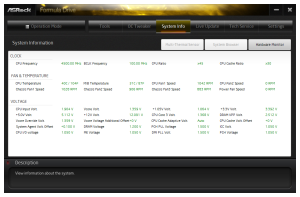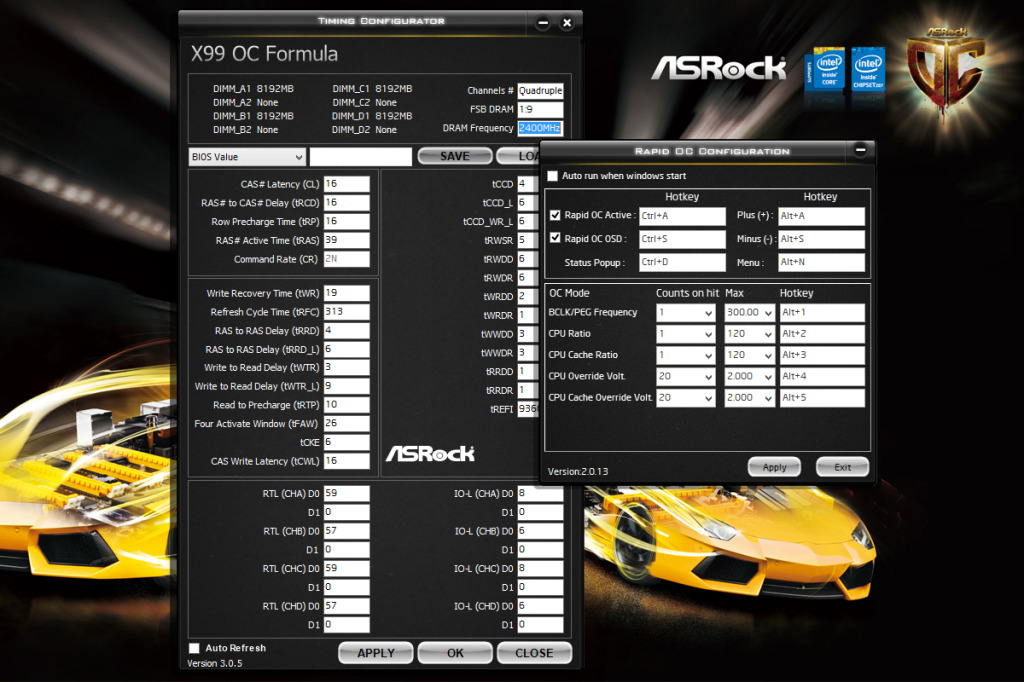UEFI BIOS OVERVIEW
ASRock’s UEFI has evolved quite a bit over the years. The most obvious change is the fact that the new UI is rendered in Full HD, rather than the much lower resolution 1024 x 768. This makes the UI much more crisp and clearer to read than before, while also being much more aesthetically pleasing.
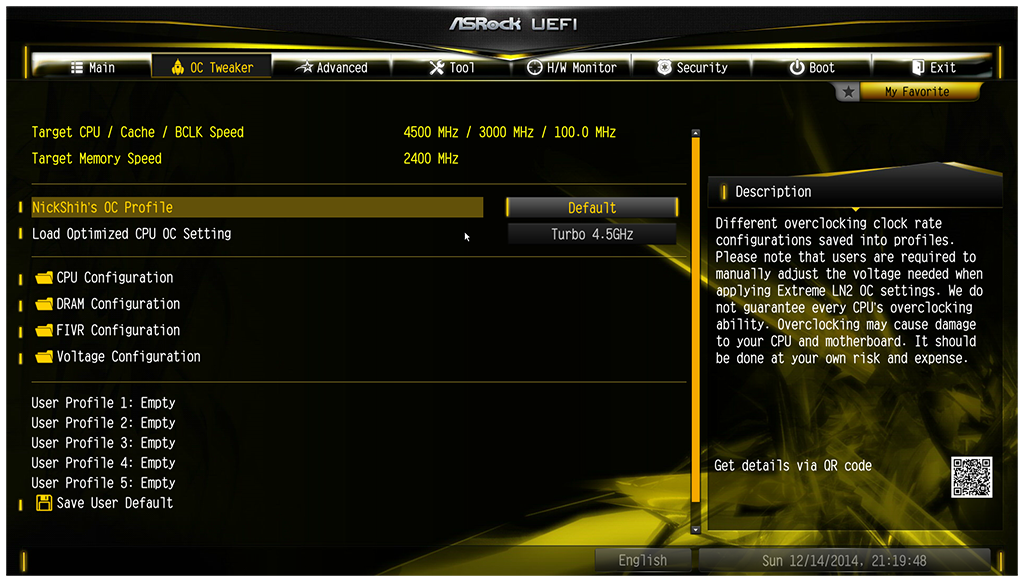 The interface is laid out in 7 tabs. ‘Main‘ displays general system information like CPU and RAM speed, as well as a list of your favorite BIOs items. ‘OC Tweaker‘ (shown above) is the section for overclocking your system’s CPU and RAM, as well as fine-tuning voltage and other system settings. Here, we’ll also find two drop-down lists for quick overclocking profiles, the first is a set of Nick Shih’s personal overclocking settings, these are mostly for extreme overclocks meant to be used with LN2 cooling. The second set, are what most users will probably use, there’s four total ranging from 4.0 GHz to 4.5GHz. We’ll talk about our experiences with these settings a bit later during our overclocking tests.
The interface is laid out in 7 tabs. ‘Main‘ displays general system information like CPU and RAM speed, as well as a list of your favorite BIOs items. ‘OC Tweaker‘ (shown above) is the section for overclocking your system’s CPU and RAM, as well as fine-tuning voltage and other system settings. Here, we’ll also find two drop-down lists for quick overclocking profiles, the first is a set of Nick Shih’s personal overclocking settings, these are mostly for extreme overclocks meant to be used with LN2 cooling. The second set, are what most users will probably use, there’s four total ranging from 4.0 GHz to 4.5GHz. We’ll talk about our experiences with these settings a bit later during our overclocking tests.
Moving on, we have ‘Advanced‘ which lists configuration options for the CPU, Chipset, Storage, Super IO, ACPI and USB. Tool. This includes the System Browser function, which conveniently allows users to browse through their system. HDD Saver, Easy RAID Installer, Easy Driver installer, which provides a convenient way to quickly download and install system drivers from within the UEFI. There’s also a Tech Service section, which allows the user to submit support tickets directly from the UEFI without having to boot into their system.
Among other features, we also have a variety of utilities for flashing updates and backing up the UEFI.
The rest of the tabs include: ‘Hardware Monitor’ which displays useful system information such as temperatures, fan speed and voltages, ‘Security‘ which allows the user to create a secured password for accessing the UEFI settings, very useful for systems which will be publicly accessed. Finally, we have ‘Boot’ which is the usual list and order of boot devices, and Exit; which allows you to save or disregard changes and exit the UEFI.
FORMULA DRIVE
ASRock Formula Drive, is much like their other motherboard companion software, except themed specifically for the OC Formula line. It includes basic system information and monitoring, as well as quick access to motherboard specific features like ASRock’s XFast RAM, XFast LAN and Fast Boot, among others.
We can see that the software uses a basic tabbed layout, that is relatively clean and easy to navigate. There are 7 tabs total, including Operation Mode. This screen allows the user to select from three predefined system mode profiles: Performance Mode, Standard Mode and Power Saving. These are essentially just shortcuts to the Power Profiles found in the Control Panel, however, clicking the “Advanced” button brings us to the EZ OC screen, which allows us to choose from the auto overclocking profiles found in the motherboard’s BIOS.
The other tabs are Tools which gives you access to a slew of motherboard specific features and settings such as: Fan curve tuning, HDD Saver, Disk Health Report, and others. OC Tweaker gives you quick access to overclocking features without having to boot into BIOS, very convenient for making on the fly tweaks. System Info gives you at a glance system, temperature and fan speed information. Live Update is a tool for updating motherboard software, bios and drivers. Tech Service allows users to submit tech support tickets to ASRock right from their desktop, and finally the Settings tab, which only stores a check box for enabling the software to start with Windows.
ASROCK RAPID OC & TIMING CONFIGURATOR
In addition to their Formula Drive software, ASRock also includes two other overclocking utilities. ASRock’s Timing Configurator, allows users to quickly change memory timing settings for adjusting overclocks on the fly from within Windows. While their Rapid OC utility (shown above) allows users to change various overclocking settings including BLCK Frequency, CPU Ratio, Cache Ratio, CPU Override Voltage and CPU Cache Voltage. You can also set hotkeys for changing these values on the fly during stress tests.
While these features are very useful, we’re not quite sure why ASRock didn’t just include this functionality in their Formula Drive software, making that the one-stop shop for all motherboard adjustments and overclocking settings. Having all these separate utilities for changing these various settings just seems messy and redundant. We hope that ASRock addresses this in the future as it would definitely make their software suite more user-friendly.
Review Overview
Design
Features
Overclocking
Performance
Warranty
OVERCLOC-KING!
The ASRock X99 OC Formula gives users huge overclocking potential while also not skimping on other high-end features you'd expect from a ~$400 motherboard.
 Technology X Tomorrow's Technology Today!
Technology X Tomorrow's Technology Today!