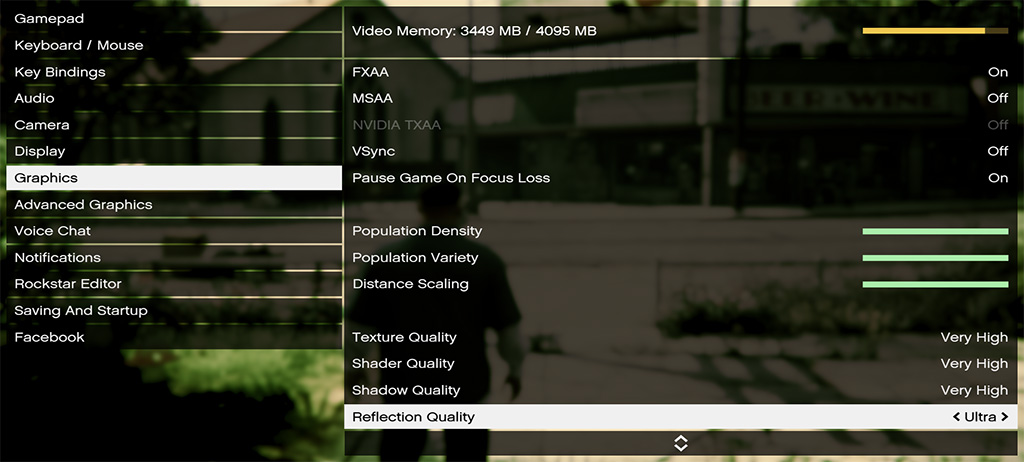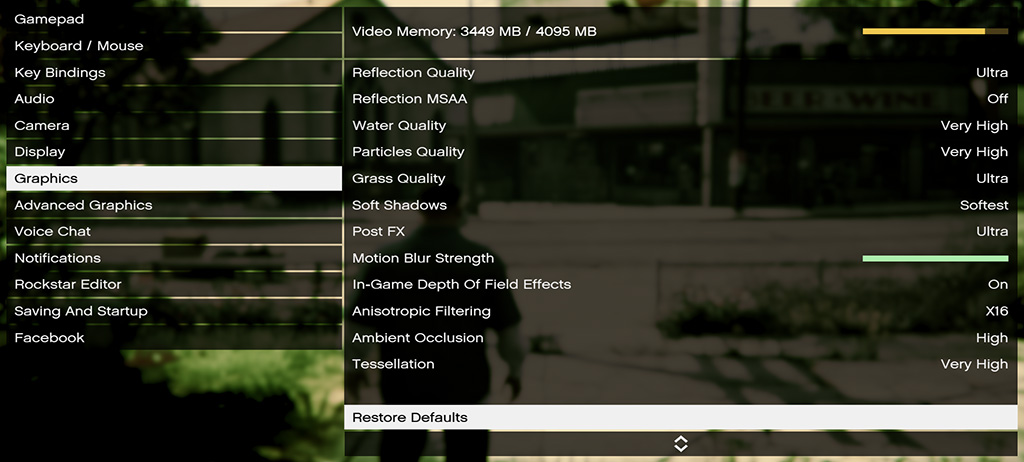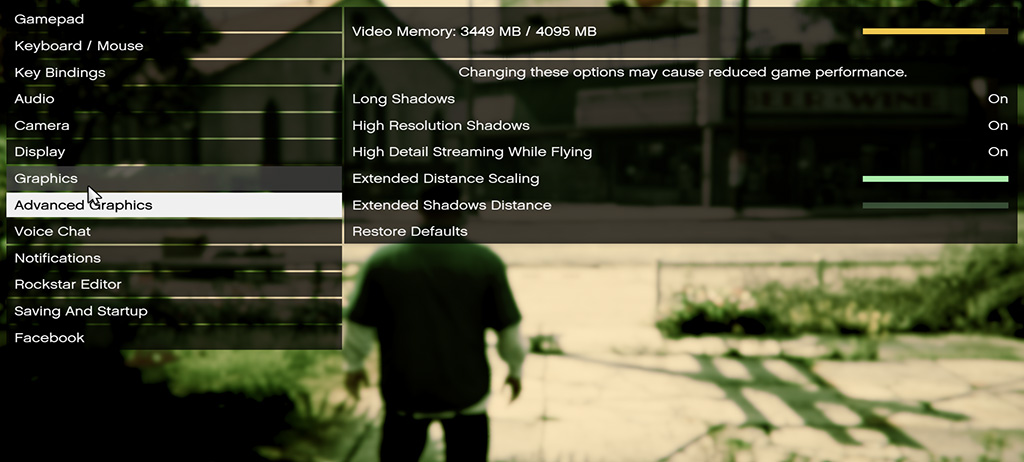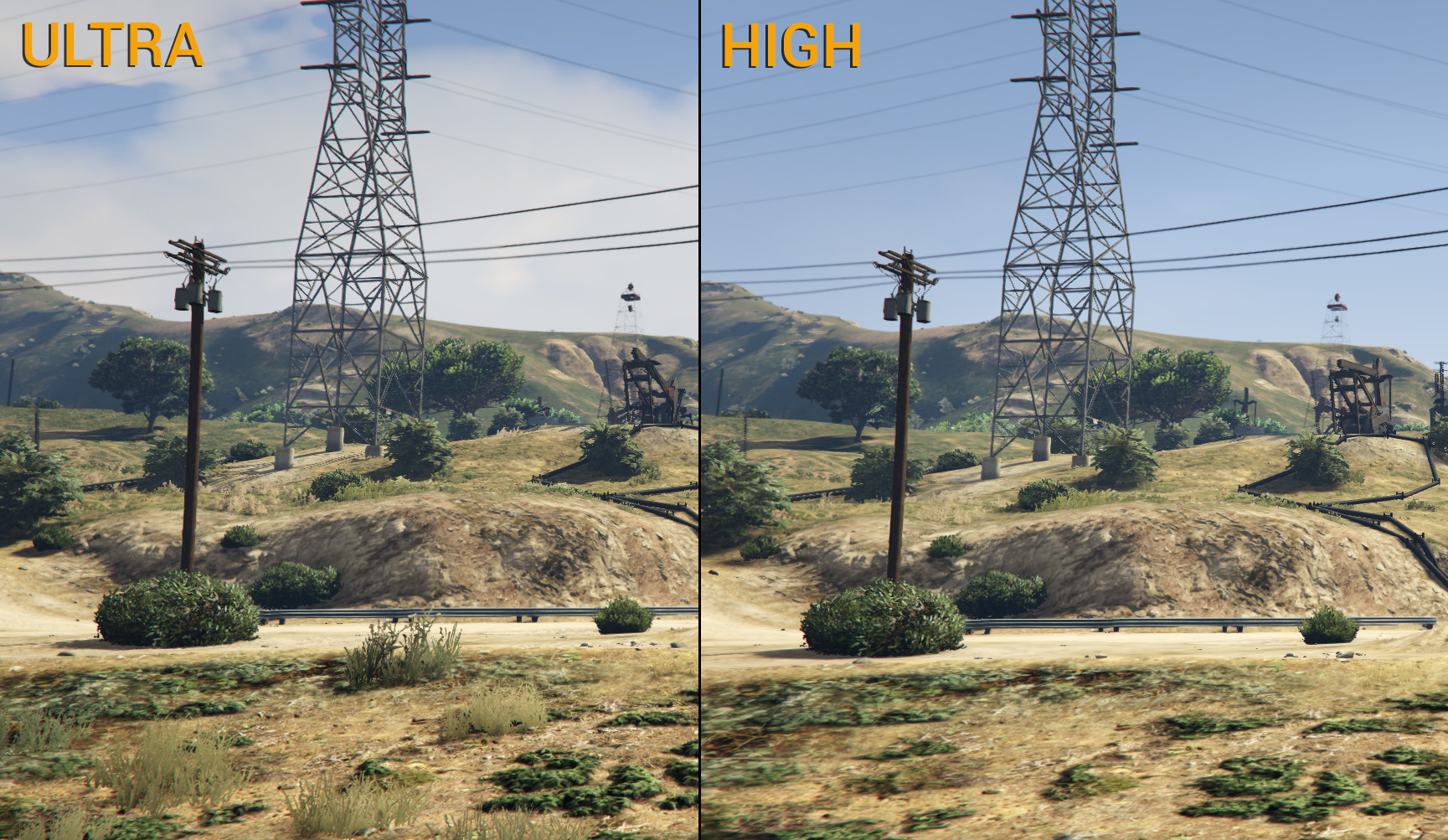After nearly 1.5 years since its original console debut, and several delays, Grand Theft Auto V has finally made it to the most glorious platform of all: the PC. This highly anticipated release has many PC gamers excited to get it running on their systems, some even upgrading or building entirely new machines for the task.
While we’re sure many users pre-ordered the game and started playing as soon as it was available, there are probably just as many if not more of you who have decided to hold out until you’ve heard feedback about just how well it performs.
In this report, we’ll be testing the game at a variety of graphical settings on our standard test bench in order to determine how well the game is actually optimized to run on PC.
GRAND THEFT AUTO V PC SETTINGS
Any good PC “port” will have a number customize-able graphics settings, allowing the user to tweak their visuals, and optimize the game to their hardware and personal preferences. In this regard, Grand Theft Auto V does not disappoint. It features a wide array of graphical settings, which is sure to satisfy even the most cynical among us.
Among those options are a variety of anti-aliasing methods, including the shader-based FXAA, which can be used in conjunction with MSAA up to x8, and NVIDIA TXAA, which of course is only available to those using compatible NVIDIA GeForce graphics cards.
We also have several sliders that allow the user to tweak options such as:
Population Density: basically defines the number of random NPC characters and vehicles rendered on the screen at any given time – This option can impact both CPU and GPU performance heavily as more NPCs means more drawcalls for the CPU, and of course more polygons for the GPU to render.
Population Variety: This is still open to speculation at this point, but it seems this option defines how many individual characters or vehicles are rendered before re-using the same models or objects. It is still unclear what the full impact of this setting is.
Distance Scaling: This affects the player’s view distance in-game. Increasing this will allow the player to see objects clearer, at greater distances.
Other noteworthy settings include:
Texture Quality: this ranges from ‘Normal’, ‘High‘, and ‘Very High’: This can impact GPU VRAM usage immensely, so if you’re having performance issues related to VRAM allocation turning this setting down can free up loads of it. Of course, that will come at the cost of texture resolution.
In-Game Depth of Field Effects: This enables a filter which applies to various objects and buildings at varying levels of depth in the game. This can impact GPU performance significantly, if you’re having trouble running the game, this is one of the first things you should look at lowering or turning off all-together.
Tessellation: This gives terrain and water increased detail, allowing for much more realistic canyons, rock formations, waves, etc. It can be very GPU intensive and should be lowered on lower-end, and older GPUs.
Under ‘Advanced Graphics’ we have a few more options, which can greatly impact performance. These settings are fairly self-explanatory, and should be lowered or turned-off all-together on older, and lower-end configurations, if performance is an issue.
Here are some comparison screenshots of the different graphical fidelity settings we used in our testing. (click the images to make them larger.)
With our ‘Ultra’ settings, we can see increased details in the terrain, with higher fidelity textures used for the ground and grass, as well as the additional plants and weeds, which gives the scene more life.
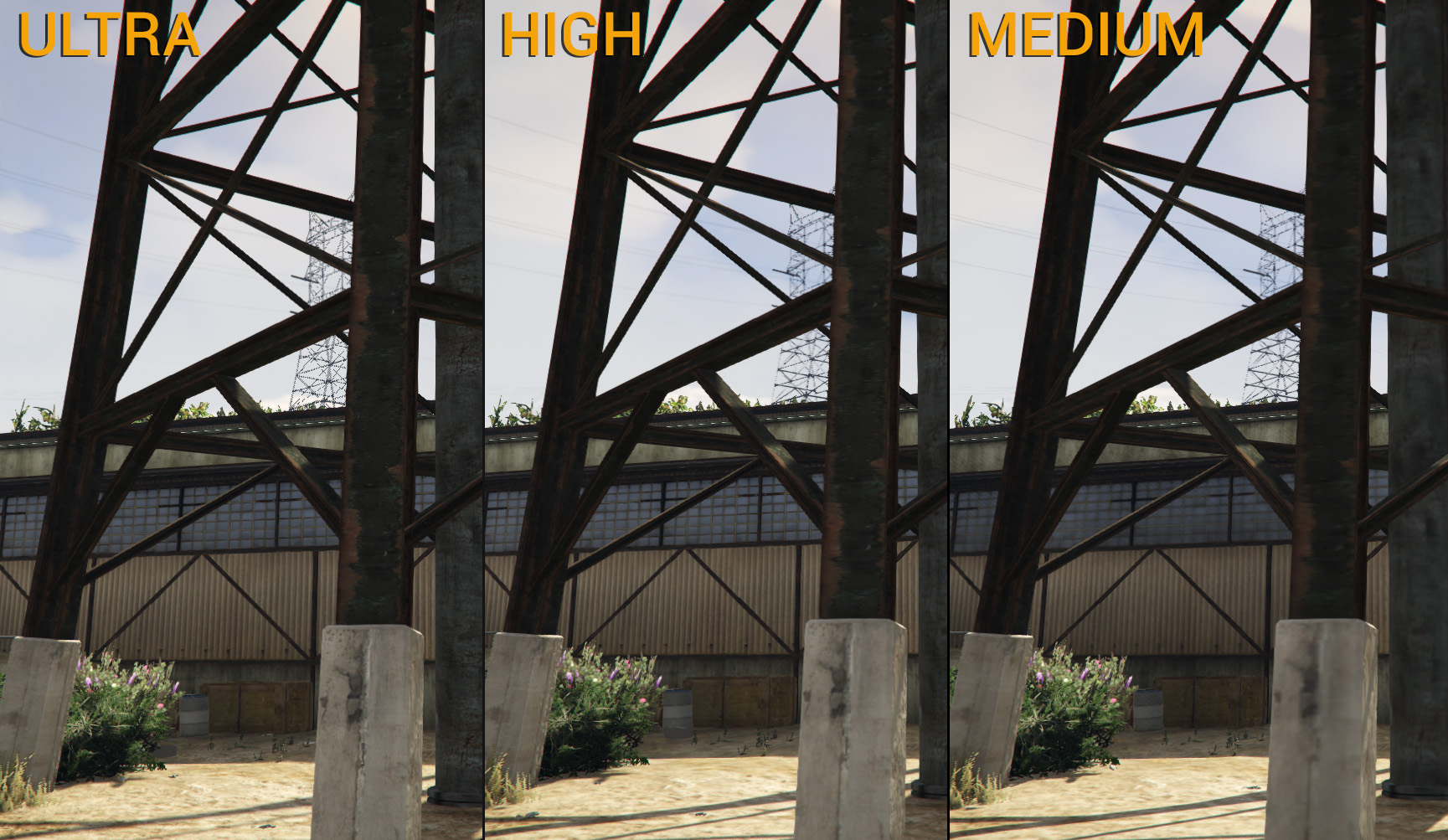 In this example we can see that our ‘Ultra’ preset features much higher graphical fidelity in various textures, best displayed by the cracks in the concrete, and the rust on the steel beams. We also see much softer shadows, which give a more realistic look.
In this example we can see that our ‘Ultra’ preset features much higher graphical fidelity in various textures, best displayed by the cracks in the concrete, and the rust on the steel beams. We also see much softer shadows, which give a more realistic look.
Grand Theft Auto V does not feature the best graphics we’ve ever seen, but for an open-world game they are still quite detailed, and we are overall quite pleased with them.
 Technology X Tomorrow's Technology Today!
Technology X Tomorrow's Technology Today!